Module Thumbnails
In the Network view, some modules have a thumbnail option, identified by an arrow next to the square yellow button.
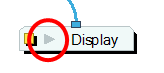
| • | Show Thumbnails |
| • | Hide Thumbnails |
| • | Hide All Thumbnails |
Show Thumbnails
To show a module’s thumbnail:
| ‣ | In the Network view, click on the arrow in the module. |
The thumbnail opens.
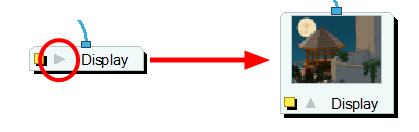
| ‣ | If no thumbnail appears, click on the Render View Mode |
To show thumbnails of selected modules:
| 1. | In the Network view, select the module(s) you want to display the thumbnail for. |
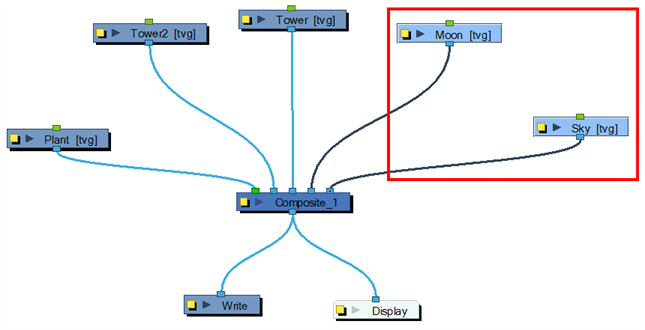
| 2. | In the Network View menu, select View > Show Selected Thumbnails or press [T]. |
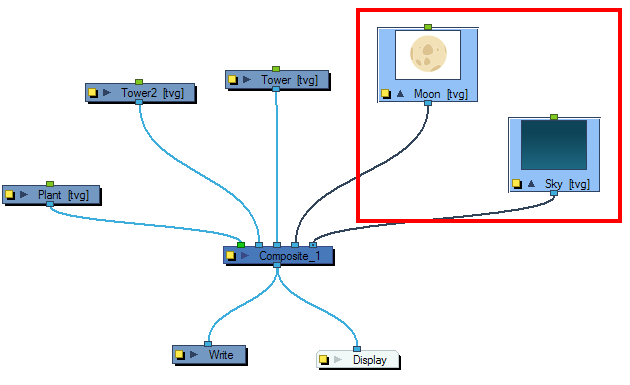
| ‣ | If no thumbnail appears, click the Render View Mode |
Hide Thumbnails
To hide a module’s thumbnail:
| ‣ | In the Network view, click on the arrow in the module. |
The thumbnail closes and the module returns to its closed state.
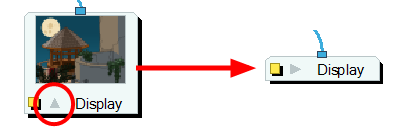
To hide thumbnails for the selected modules:
| 1. | In the Network view, select the module(s) you want to hide the thumbnail display for. |
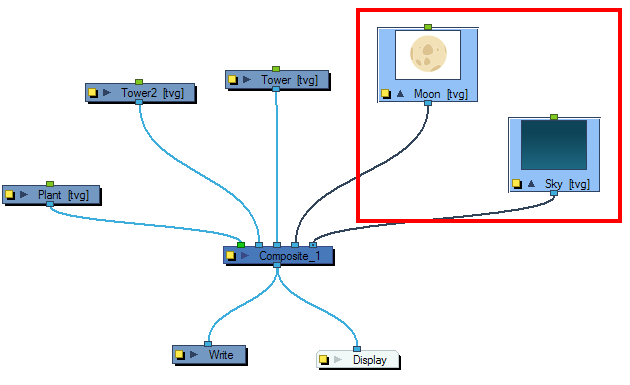
| 2. | In the Network View menu, select View > Hide Selected Thumbnails or press [T]. |
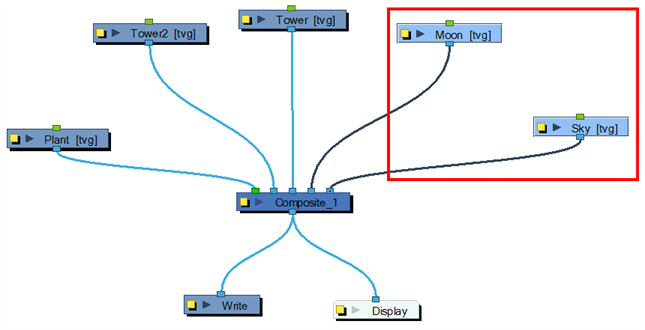
Hide All Thumbnails
To hide all modules thumbnails:
| 1. | In the Network View menu, select View > Hide All Thumbnails. |
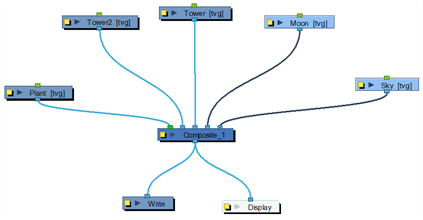
Related Topics
| • | Network Navigation and Basic Rules |