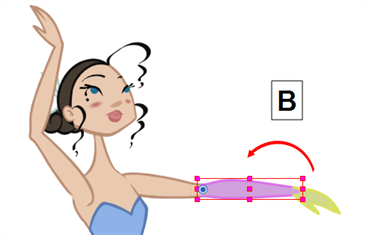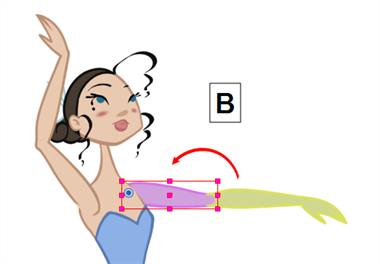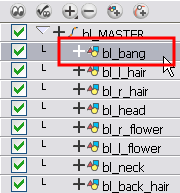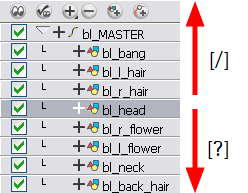Navigating the Hierarchy
If you created a layer hierarchy when you built your puppet, you can use the keyboard shortcuts to travel up and down the parent-child chain. You can also travel between the children in a layer.
To select the parent or child layer:
|
1.
|
In the Tools toolbar, select the Transform  tool. tool. |
|
2.
|
In the Transform Tool Properties view, make sure the Peg Selection  mode is deselected. mode is deselected. |
|
3.
|
In the Camera or Timeline view, select a layer attached to a hierarchy. |

|
4.
|
Select Animation > Select Parent or press [B] to select the parent layer. Now select Animation > Select Child or press [Shift]+[B] to select the child layer. The keyboard shortcuts are [B] and [Shift] + [B]. |
These keyboard shortcuts will ignore any effect module encountered in the Network or Timeline view. Only drawing and peg modules will be considered. If you want to navigate the hierarchy including the effect modules, you can create a custom keyboard shortcut in the Preferences dialog box for the Select Parent Skipping Effects and Select Child Skipping Effects commands on the General tab.
Refer to Customizing a Keyboard Shortcut to learn how to create custom keyboard shortcuts.
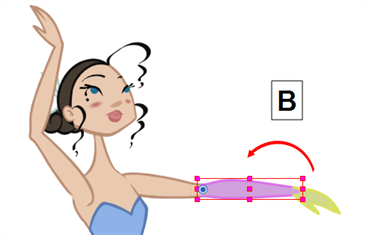
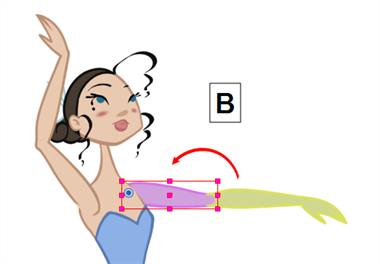
To select the children layers:
|
1.
|
In the Tools toolbar, select the Transform  tool. tool. |
|
2.
|
In the Camera or Timeline view, a layer attached to a parent layer with several children or not parented at all. |
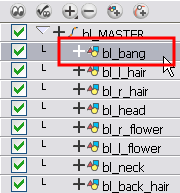
|
3.
|
Select Animation > Select Previous Brother or press [/] to select the previous child layer and select Animation Select Next Brother or press [?] to select the next child layer. You can also select Animation > Select Children to select all child layers at once. |
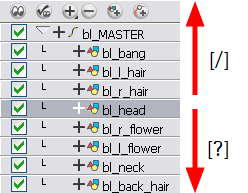
Related Topics