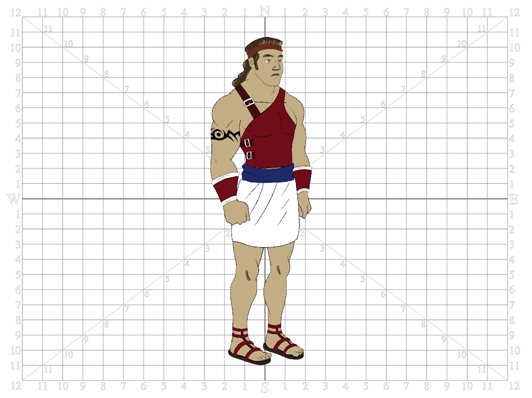Importing a Model

To begin breaking down your puppet, you must first import your character into a new project. You can also draw your character directly in the scene.
You can import your character in several different formats:
| • | Library Template |
| • | Bitmap Image or Picture |
| • | External Vector Format |
Model Alignment
When setting your character model in your scene, we recommend that you to centre it in the Camera view and scale it to fit inside the safe area frame.
If you have several views of your character, place each view in a separate cell and centre them one on top of another. This will facilitate the break down process and will ensure that all of your puppets are aligned and the same size.

Photo Puppets
If you are creating a cut-out puppet out of photos, break down the different parts in a bitmap editing software. Then, import your parts and vectorize them as textured images.
A good way to set and import your bitmap parts is to organize them in a multi-layered PSD file.
Related Topics
| • | If you previously created a template out of your character model, see Importing a Template to learn how to import your character template into your building scene. |
| • | If your character model is a bitmap image or picture, see Importing Bitmap Images to learn how to import your image into your building scene. |
| • | If your character model is an AI, PDF or SWF file, refer to the following sections to learn how to import your vector based image: |
| • | Importing AI and PDF Files |
| • | Importing from Adobe Flash |
| • | Refer to Importing PSD Files as Separate Layers to learn how to import your bitmap images and multi-layered PSD files. |