Copying and Pasting Animation
As you animate you will find that you may reuse a lot of positions, drawings and keys. However, you may only want to paste the drawings, or just the keys or maybe everything. There are different paste options available in the Timeline view which will give you the maximum flexibility when reusing and pasting.
There are three different modes for pasting your selection:
| • |
Pastes the drawing exposure and keyframes. |
| • |
Pastes only the keyframes. |
| • |
Pastes only the drawing exposure. |
To paste a selection using different modes
| 1. | In the Timeline view, select the cells (or symbol cells) you want to copy and paste. |
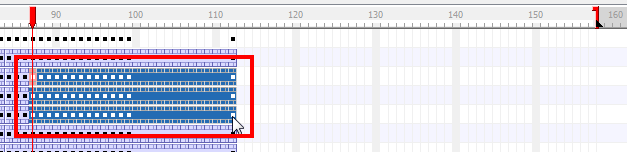
| 2. | Select Edit > Copy cells from the Timeline. |
| 3. | In the Timeline view's left side, enable the desired Paste |
| 4. | In the Timeline view's right side, select the cell where you want to paste your selection. |
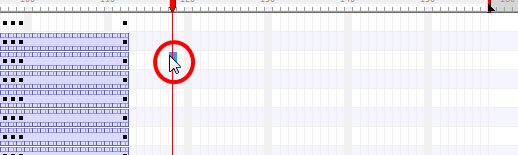
| 5. | Select Edit > Paste Cells in the Timeline. |
Paste Mode: All Drawing Attributes
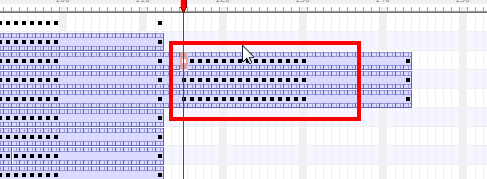
Paste Mode: Keyframes Only
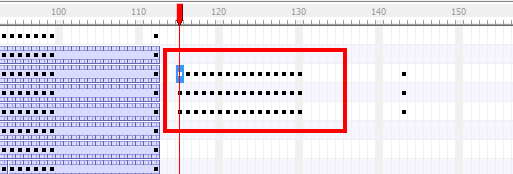
Paste Mode: Exposures Only
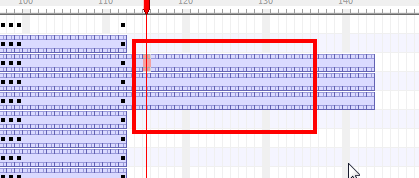
Related Topics
| • | Keyframes and Drawing Blocks |
| • | Creating a Simple Cut-out Animation |
| • | Animating Using the Transform Tool |
| • | Swapping Images |