Flipping Parts

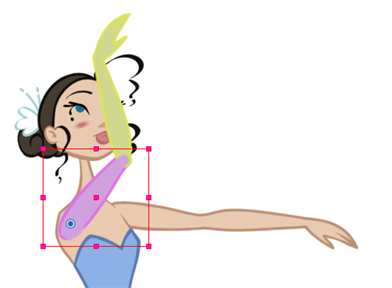
If you want to flip a part, a limb or a whole puppet, use the Transform tool and the Flip Horizontal and Flip Vertical options.
To flip a selection
| 1. | In the Animation Tools toolbar, select the Transform |
| 2. | In the Camera view, select the parts to be flipped. |

| 3. | In the Tool Properties view, click on the Flip Horizontal |
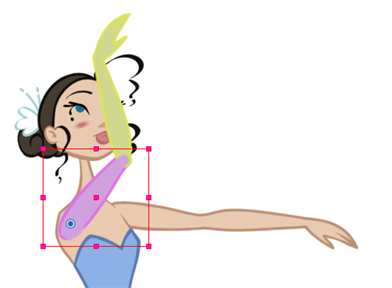
If the scaling parameter is not set to Separate Scale, the flip is not applied to the selection.
Related Topics
| • | Keyframes and Drawing Blocks |
| • | Creating a Simple Cut-out Animation |
| • | Selecting Layers to Animate or Position |
| • | Navigating the Hierarchy |
| • | Animating Using the Transform Tool |
| • | Animating using Inverse Kinematics |
| • | Animating in Stop-motion |
| • | Animating Using Computer-generated Interpolation |
| • | Flipping through Poses |
| • | Using the Onion Skin in Cut-out Animation |
| • | Animating Using Symbols |
| • | Reusing Extra Drawings, Poses and Facial Expressions |
| • | Swapping Images |
| • | Ordering Layers Over Time |
| • | Resetting a Transformation |