Managing a Network with a 3D Scene Setup
In Animate Pro, you can create very advanced networks using effects, complex connections and multiple-level compositing.
The Composite module's main task takes all of your image's output and converts it into a single flat image that you can render out. You can alter it further by manipulating a three dimensional scene setup. You can also modify a Composite's behavior as seen in the Scene Setup chapter.
Input and Output Options
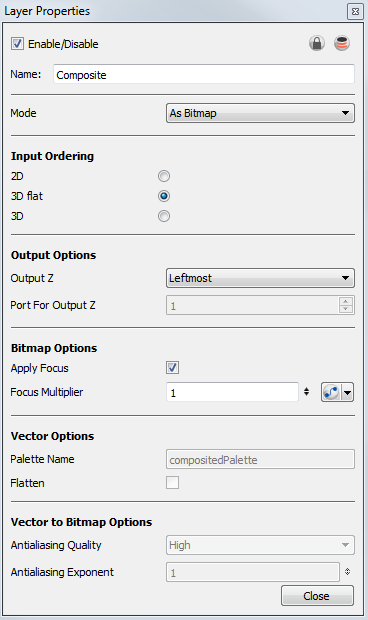
The default options combination is:
| • | As Bitmap, for the output behaviour |
| • | 3D flat, for the input ordering |
By default, a Composite module is set to output a flat bitmap image and to correctly composite elements positioned in 3D space.
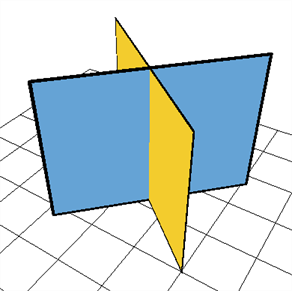
For example, if you have two intersecting walls, and use the default combination, you will see the following result:
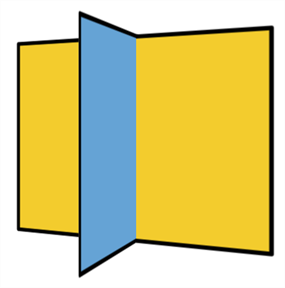
This image is correctly represented in the Camera view and is output from the Composite module as a flat drawing. The Z-axis value of your elements are not retained, it becomes an independent composition with only one forward-backward value.
3D Input Ordering Option
The visual result for the 3D Input Ordering option is the same as the 3D Flat option. The visual result in the Camera view will be correct, but the elements will not be converted into a flat image. The 3D position of your images will be remembered until the next Composite module. This mode is quite advanced and should only be used in very advanced cases. Most of the time you will use the 3D Flat Input ordering option.
2D Input Ordering Option
If you switch the Input Ordering option to 2D, the walls will be calculated as flat 2D objects and not as 3D objects. The perspective caused by the 3D rotation will be correctly represented, but the elements will not intersect. The result will be similar to the following:
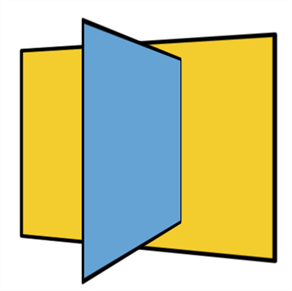
Related Topics
| • | How to Organize your 3D Composite Modules |
| • | Composite Layer Properties |