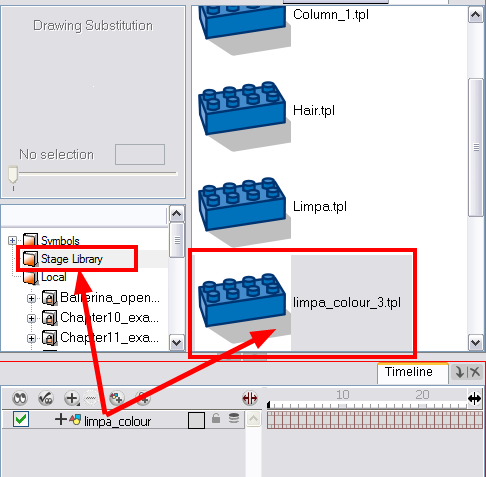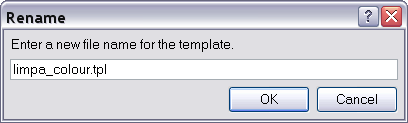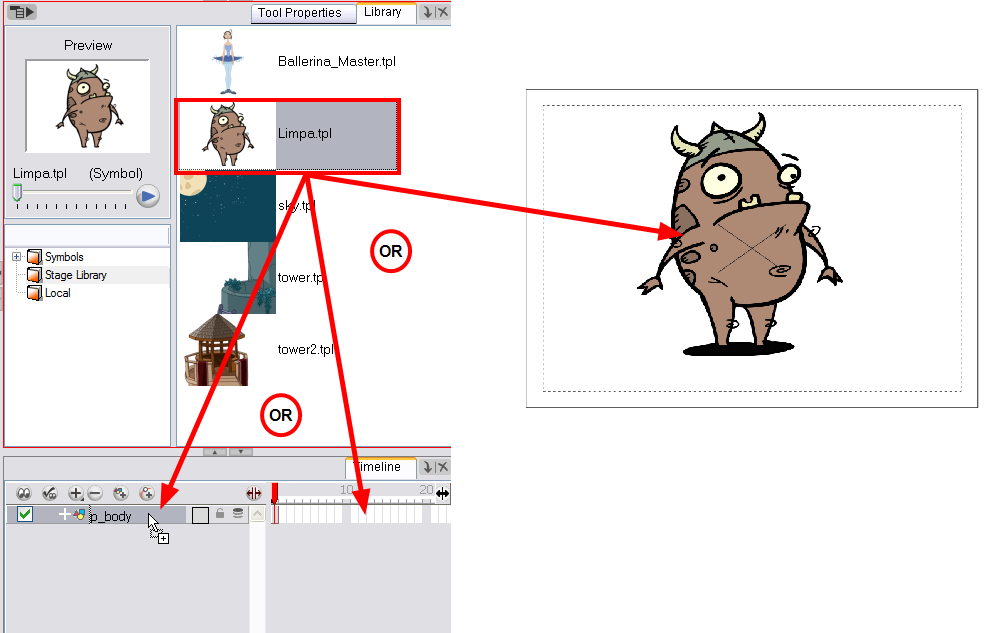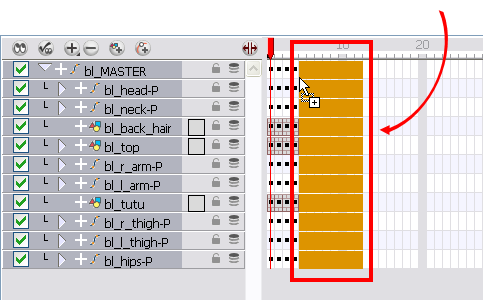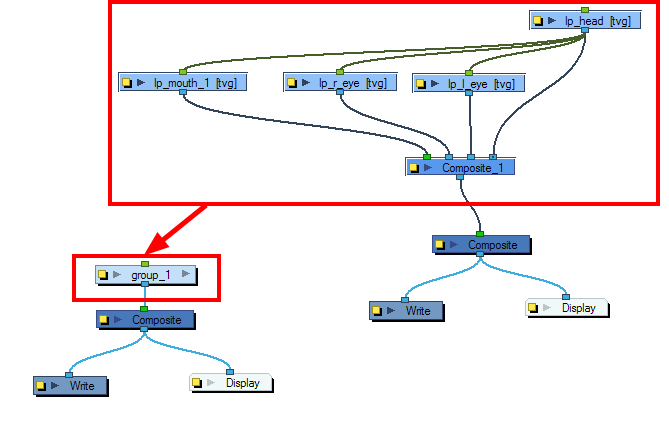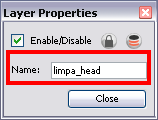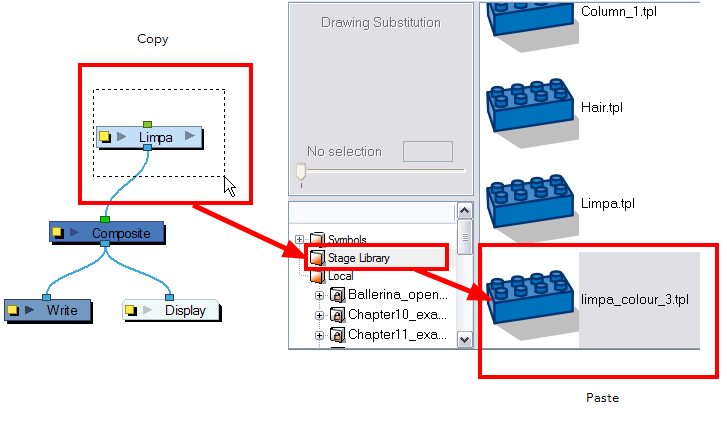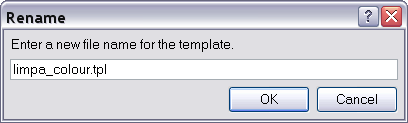How to Create Templates
You can create a template out of a layer or cells. You can store anything available in the Timeline view as a template.
When creating a template from the Timeline view, it will lose the extra connections, effects and groupings from the Network view.
Creating a template selecting a layer will incorporate the layer and all the drawings that were created in it, even if they're not exposed in the Timeline view. Selecting cells will only save those specific drawings in the template.
To create a template from the Timeline view:
|
1.
|
In the Timeline view, select some cells or layers. |
|
2.
|
In the Library view, select the folder in which you want to store the template. |
|
3.
|
If the library folder is locked,right-click and select Right to Modify. |
|
4.
|
Drag the selection to the Library folder or to any other library folder. |
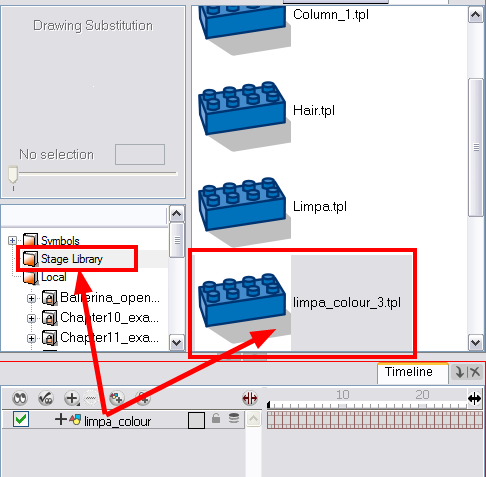
|
5.
|
In the Rename dialog box, rename the new template. |
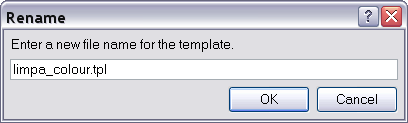
If you want to rename a template once it is created,right-click on it and select Rename.
To import a template in the Timeline view:
|
1.
|
In the Library view, select the template you want to import. |
|
2.
|
Drag the selected template to the Camera view or Timeline view's left side. |
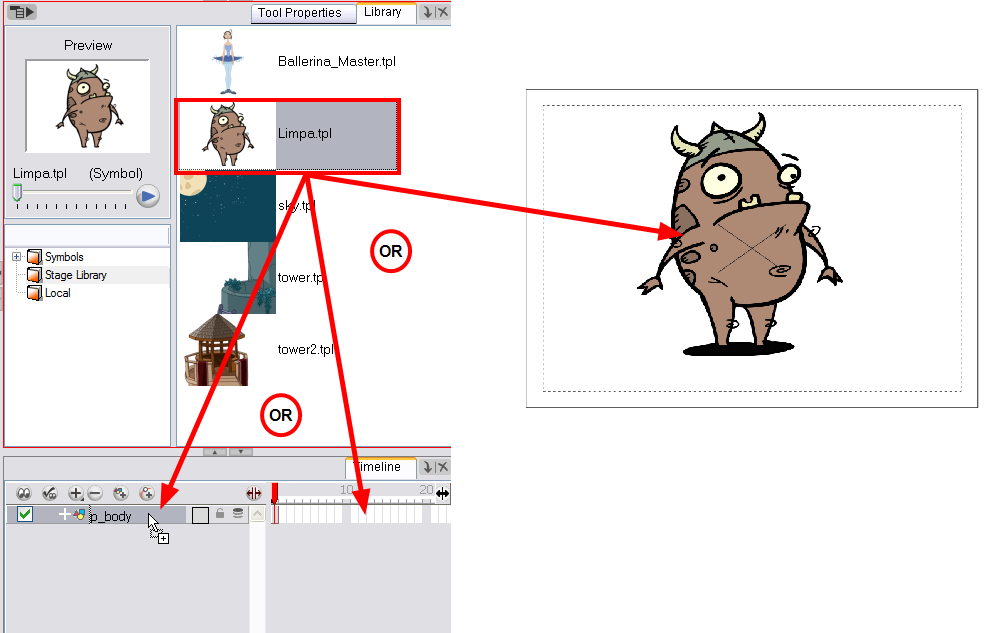
|
3.
|
You can also drag a template to the Timeline view's right side into existing layers if the layer structure is the same as the existing one. |
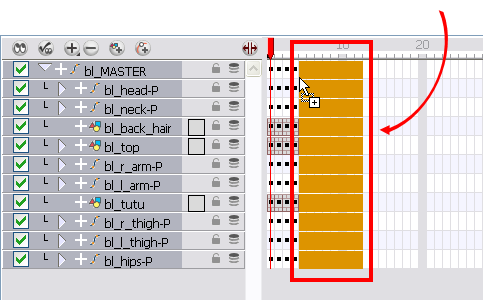
Creating a Template from the Network View
The Timeline and the Network views have different ways to display the scene; each view displays different information.
A main character's template, also known as a master template, is created from the Network view. This template contains all the connections, effects, composites, modules, pegs, advanced groupings, function columns, scene lengths, drawings, timings, etc. The template is saved in the Library view and must be imported back into the scene for use, either into the Network view or into the left side of the Timeline view.
If you are creating a template from a character rig master template, you should collapse everything inside a master peg and put a keyframe on the first frame before creating the template.
To create a template from the Network view:
|
1.
|
In the Library view, select the folder in which you want to store the template. |
|
2.
|
If the library folder is locked, right-click and select Right to Modify. |
|
3.
|
In the Network view, select the modules you want to create a template with and group them. It is very important to group your cut-out character rig, previous to storing it in the Library. |
|
4.
|
Select Edit > Group > Group Selected Layers or press [Ctrl] + [G] (Windows) or [⌘] + [G] (Mac OS X). |
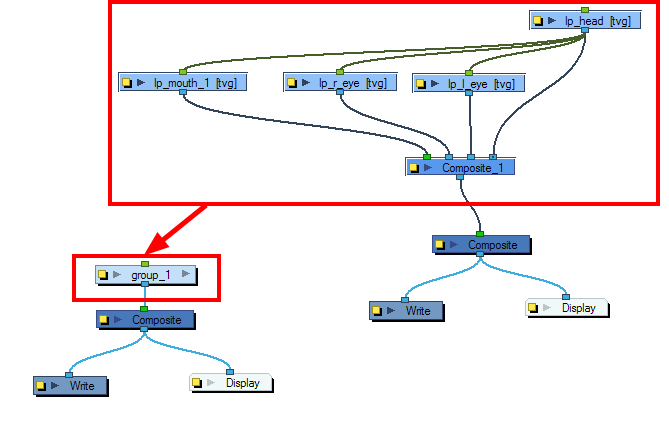
|
5.
|
In the Network view, click on the group module's yellow button to rename it. |
The Layer Properties dialog box opens.
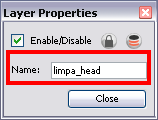
|
6.
|
In the Network view, select your group module and copy and paste it inside the template folder in the Library view or press [Ctrl] + [C] and [Ctrl] + [V] (Windows) or [⌘] + [C] and [⌘] + [V] (Mac OS X). |
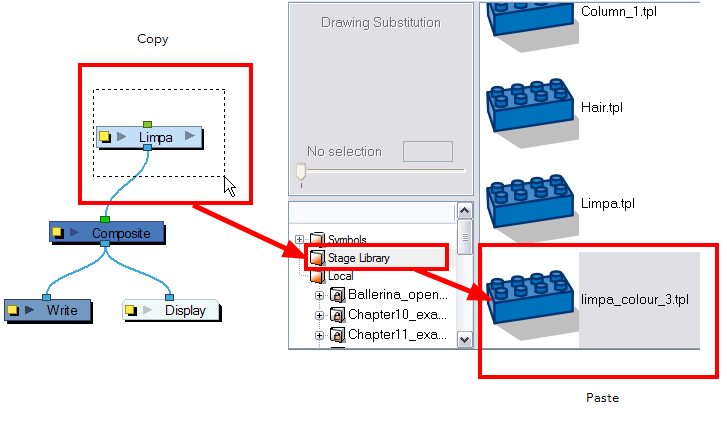
|
7.
|
In the Rename dialog box, rename the new template. |
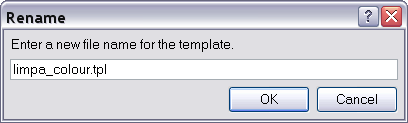
|
‣
|
To rename a template, right-click on it and select Rename. |