Viewing the Final Lines as you Draw
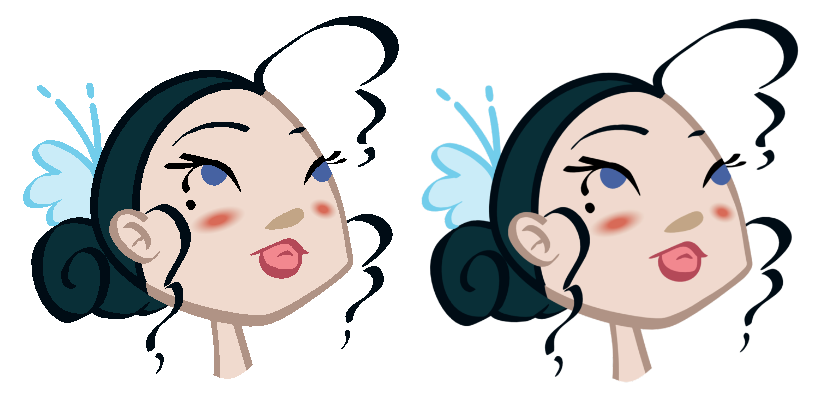
Everything you draw in Toon Boom Animate Pro is vector-based. Although, when you draw in the Camera or Drawing view, you will notice that your lines may be jagged, this is caused by the fast real-time display called OpenGL.
If you prefer to see smooth lines as you draw, you can enable the antialiasing.
Full Scene Antialiasing
The Full Scene Antialiasing is generated by your computer’s graphics card. This antialiasing will not only antialias your drawings, but all your different views in the interface.
Full Scene Antialiasing is a preference you can turn on and off. By default, the Full Scene Antialiasing preference is disabled.
To customize the full scene antialiasing parameters:
| 1. | If you are using Windows or Linux, you must enable your graphic card’s antialiasing parameter. Refer to your graphics card manufacturers user guide to learn how to do so. For example, the parameters for an NVIDIA GeForce card may look like this: |
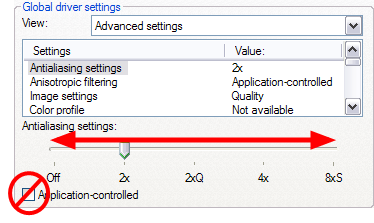
| 2. | In the Animate Pro, do one of the following: |
| ‣ | Windows: Select Edit > Preferences. |
| ‣ | Mac OS X: Animate Pro > Preferences. |
| ‣ | Press [Ctrl] + [U] (Windows) or [⌘] + [U] (Mac OS X). |
The Preferences dialog box opens.
| 3. | In the OpenGL tab, go to the Full Scene Antialiasing section. |
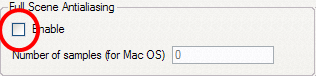
| ‣ | Enable: Select this option to enable/disable the Full Scene Antialiasing. |
| ‣ | Number or samples (For Mac OS): If you are using a Mac OS X computer, enter the number of samples you want to be used for the antialiasing process. The number of samples is basically equivalent to the amount of time a pixel will be enlarged to calculate the antialiasing. This technique is called supersampling. The higher the number of samples, the better the antialiasing quality will be, but the longer it will take to calculate. |
| 4. | Restart the Animate Pro. |