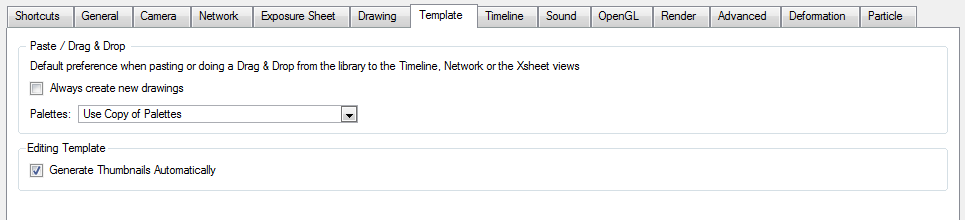Template Preferences
Adjusting preferences to suit your workflow allows you to work more efficiently.
To open the Preferences dialog box:
|
‣
|
Windows: Select Edit > Preferences. |
|
‣
|
Mac OS X: Select > Preferences. |
|
‣
|
Press [Ctrl] + [U] (Windows) or [⌘] + [U] (Mac OS X). |
In the Preferences panel's Template tab you will find the following preferences that are related to managing templates and symbols.
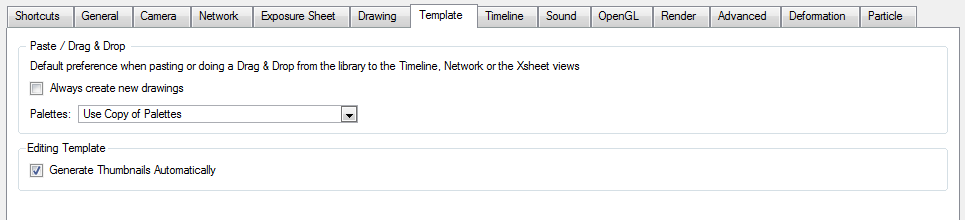
Paste/Drag and Drop
|
•
|
Always Create New Drawings: By default, when you import timeline templates in the right section of the Timeline view, to stack them, the system will analyze and create only the non-existing drawings and only expose the already existing ones. When enabled, this option will automatically create new drawings for every one of them that is exposed. |
|
•
|
Ask User: When dropping a template into a scene, the system will ask if you want to link the palette to the original or create a local copy in the scene. |
|
•
|
Use Original Palette: The system will automatically link drawing elements to the original palette file. If the original palette is not encountered a local copy will be created. |
|
•
|
Use Copy of Palettes: The system will automatically create a local copy of the palette in the scene. |
Editing a Template
|
•
|
Generate Thumbnails Automatically: When this option is enabled, the system will automatically create thumbnails for the template when the user wants to see the thumbnails in the Template Library or when saving a template modification. |