Editing a Sound File
Now that you have successfully imported your sound file into Animate Pro, it is time to familiarize yourself with the sound editing interface. The Sound Element editor makes it possible to edit sounds that were created outside of Animate Pro and imported into your scene.
To open the Sound Element editor:
| 1. | Either double-click the sound layer name in the Timeline view or the sound column header in the Xsheet view. |
The Sound Element Editor dialog box opens.
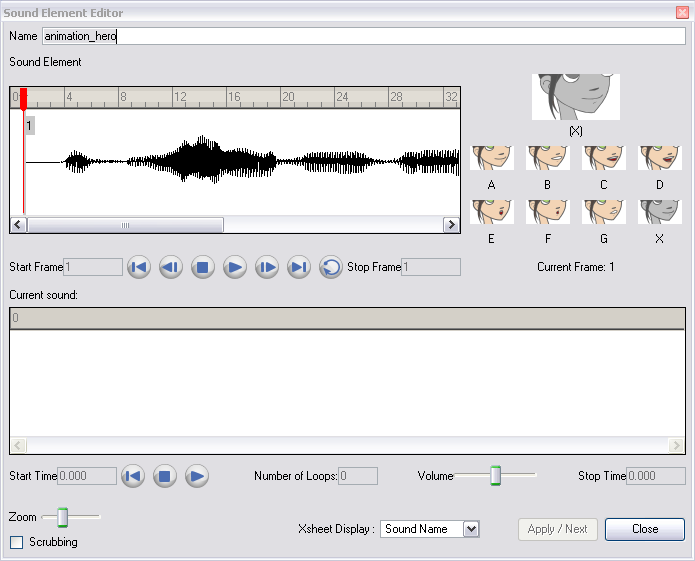
The Sound Element editor consists of three main parts.
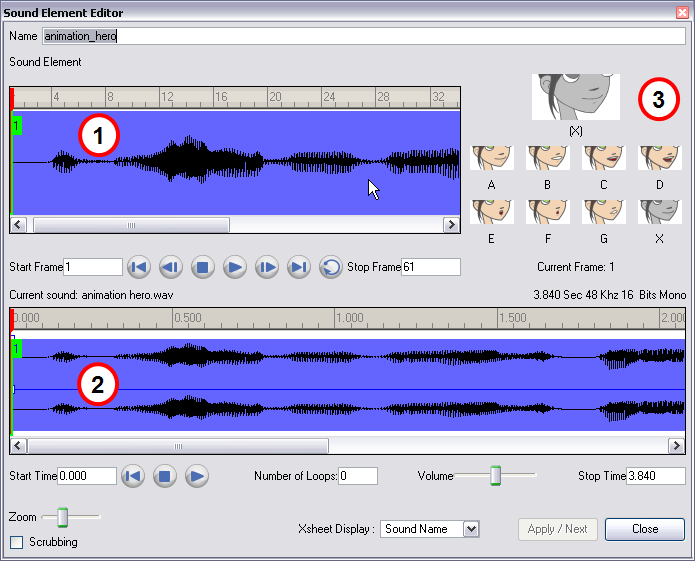
1. Sound Element - The wave form seen in the top Sound Element window is the actual sample that will be heard when the final movie is rendered. It may be shorter than the original sound sample due to length of the scene. If any edits are made to the sound sample, they can be heard here.
In the Sound Element panel you will see some coloured tabs, these tabs represent the frames. The frame number is shown inside the tab flag marker. Note that these tabs indicate the start and end frames of a sound segment.
2. Current Sound - The Current Sound window displays the original sound file in its entirety and is where you can edit its properties. This window remains empty until you click inside the Sound Element window.
3. Lip-sync Preview - Is used to preview the automated detection and to manually insert different mouth positions to correspond with the sound sample.
You can accomplish the following in the Sound Element editor:
| • | Changing the Start or End Frame of a Sound |
| • | Trimming the Start and End of a Sound File |
| • | Looping a Sound |
| • | Mixing the Sound Volume |
| • | Customizing the Playback Range |
| • | Recomputing the Mouth Chart |
Related Topics
| • | Lip-sync |