Library View
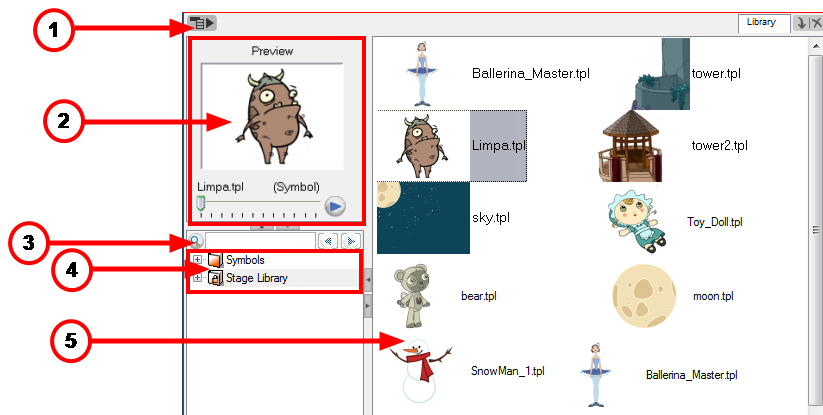
You use the Library view to create and manage your symbols and templates, display the folders and manage and all of the content.
| 1. | Library View Menu |
| 2. | Preview and Drawing Substitution |
| 3. | Library Search Tool |
| 4. | Library List |
| 5. | Templates and Symbols List |
Library View Menu
The Library View menu lets you access commands specific to the Library view such as opening a Library or getting the rights to modify a library folder.
Preview and Drawing Substitution
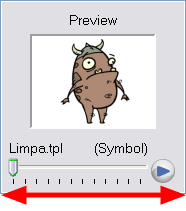
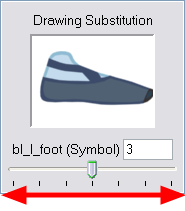
The Preview window, allows you to preview the content of a symbol or template and to swap between drawings and symbol cells in your Timeline view. This window is also used as the Drawing Substitution window.
To preview a template or symbol's content:
| 1. | In the Library view's right side, click or double-click on the symbol or template to preview. |
| 2. | In the Preview window, click on the Play |
Library Search Tool
When working on a movie or series, you will most likely end up with a lot of templates and symbols in your library. You have access to a Search tool to help you find templates and symbols in your folders.
To use the Library Search tool:
| 1. | In the Library view, in the left side, select the library you wish to search in. |
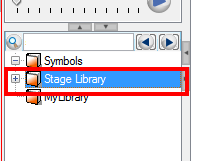
| 2. | In the Search field, type the name or partial name of the symbol or template you are looking for. |
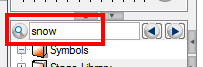
| 3. | Click on the left |
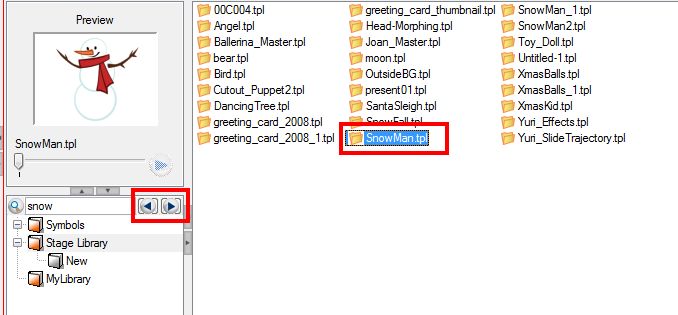
Library List
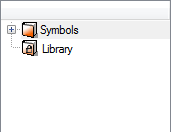
The Library list lets you navigate through the different libraries and subfolders. You can also open, close and create new libraries from here.
The Library folders have these default libraries:
| • | Symbols: The only library folder containing Symbols for your project. You can organize the Symbols library folder using subfolders, but you cannot create a second Library for your Symbols. This library is local to your project. |
| • | Animate Pro Library: This folder contains templates and is stored on your hard drive. You can organize the Animate Pro library folder using subfolders. This folder does not contain Symbols. |
Templates and Symbols List
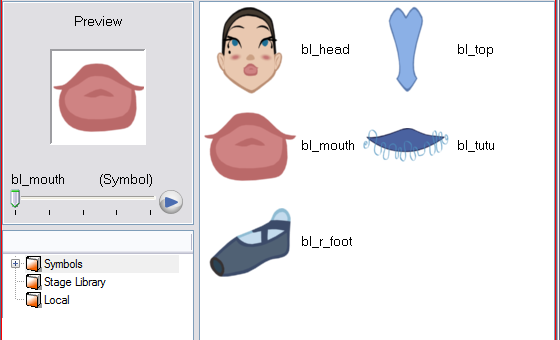
The symbols and templates contained in the selected Library list can be displayed on the right side of the Library view as thumbnails, in a list or as details.
To access the templates and symbols list display options:
| ‣ | In the Library view's right side, right-click and select View > List, Thumbnails or Details. |
| ‣ | In the Library View toolbar, you can click the following buttons: |
![]() Thumbnails
Thumbnails
![]() List
List
![]() Details
Details
Related Topics
| • | Understanding the Library Concept |