Animating Using the Transform Tool
The Transform tool is the main tool you use when working with a cut-out character. The Transform tool has many useful functions:
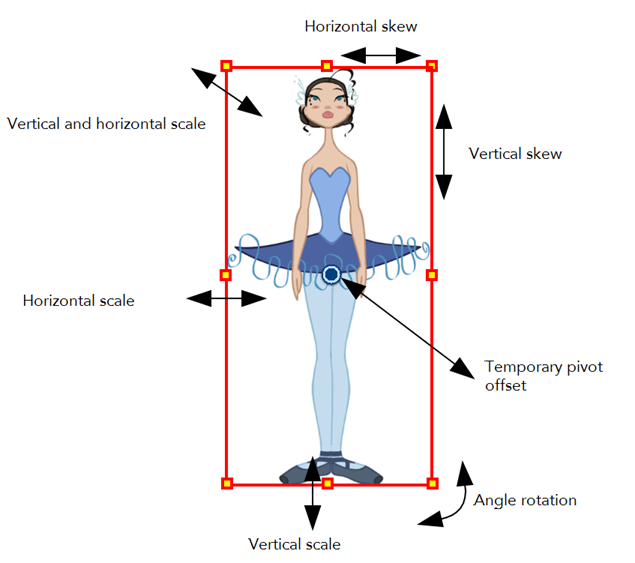
Using the individual Rotate, Translate, Scale and Skew tools is not recommended, as they move each piece from their own pivot point. They are compositing tools. The Transform tool will create a global selection, so when many parts are selected, the Transform tool will move it as one. The Transform tool is highly recommended for cut-out animation.
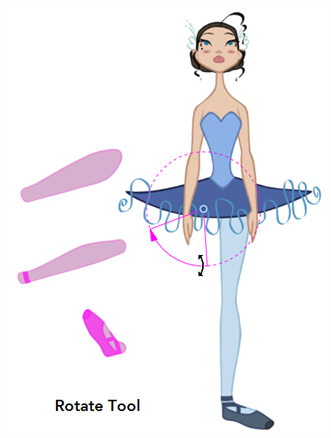
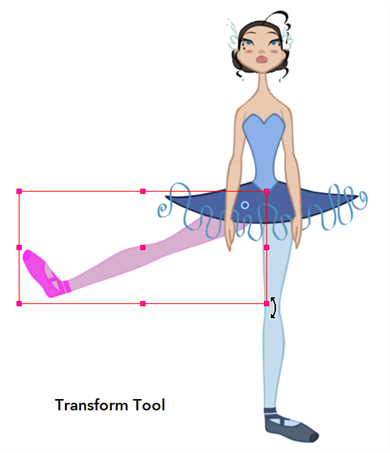
If you have hierarchy connections in your cut-out character, the Transform tool will also be used as the Forward Kinematics equivalent.
The Transform tool can be used on any kind of rigging.
When many parts are selected with the Transform tool, the first selected part's pivot will be used as the global selection's pivot. This pivot can be moved temporarily for the animation. When you offset the pivot, the permanent pivot is displayed as a ghost.
To use the Transform tool:
| 1. | In the Tools toolbar, click the Transform |
| 2. | In the Camera view, select the element to animate and move it. |
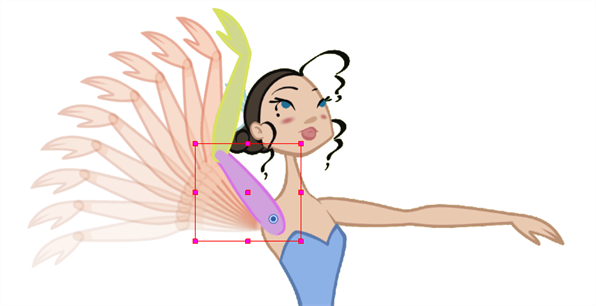
| 3. | In the Timeline view, go to the frame where you want to set your next position. |

| 4. | In the Camera view, animate the character. |
Related Topics
| • | Positioning an Element using the Transform Tool |