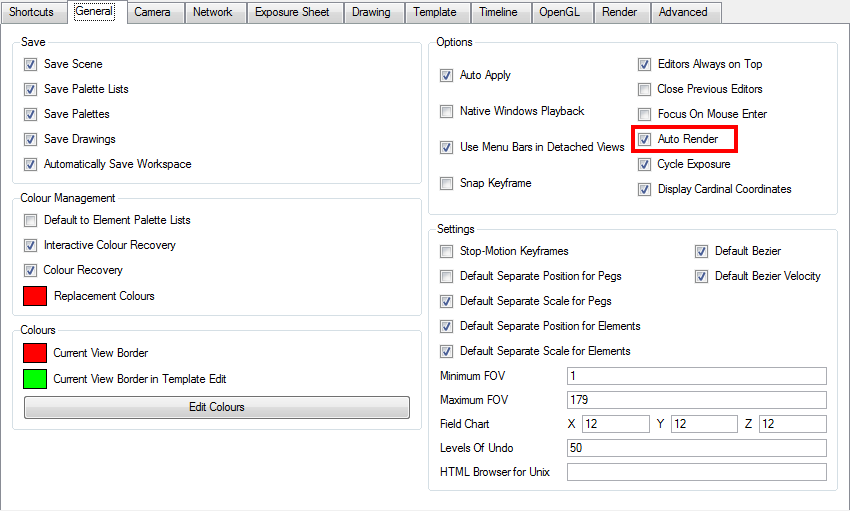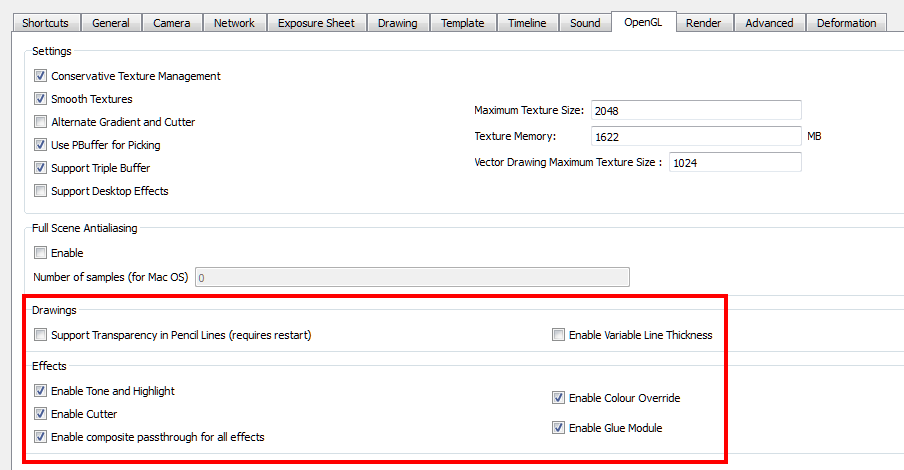Effects Preferences
Animate Pro has a series of preferences you can adjust to make you work more efficient.
To open the Preferences panel:
|
‣
|
Windows: Select Edit > Preferences. |
|
‣
|
Mac OS X: Select > Preferences. |
|
‣
|
Press [Ctrl] + [U] (Windows) or [⌘] + [U] (Mac OS X). |
General
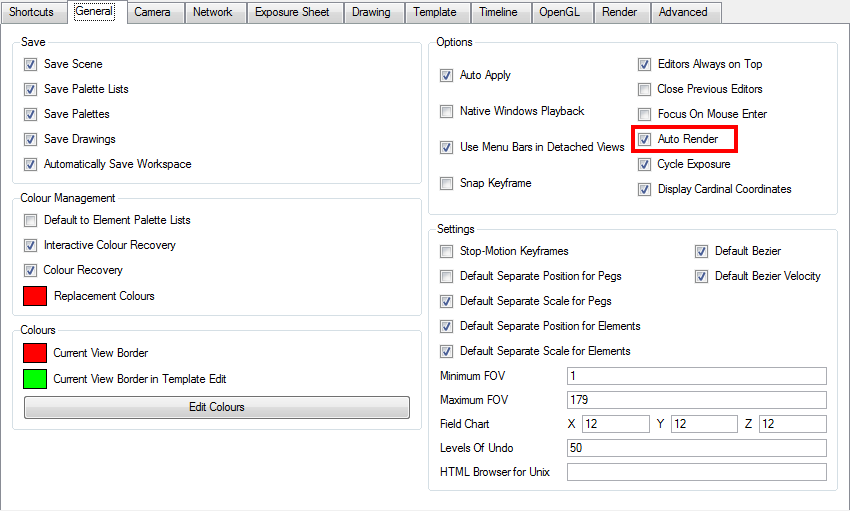
Options
|
•
|
Auto-Render: Automatically enables the Auto-Render option. |
OpenGL
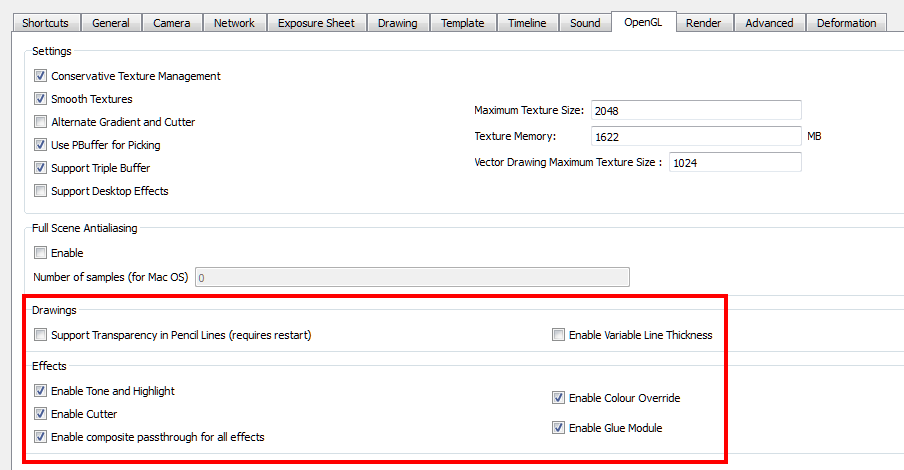
Drawings
|
•
|
Enable Textures and Gradients in Drawings: Shows zones and lines painted with texture or gradient colour pots. When disabled, zones and lines painted with textures and gradients will be filled with solid colours. Enabling this option can slow performance as textures and gradients require more time and memory to display. |
|
•
|
Enable Stencil Buffer on Pencil Lines: When this option is selected, the pencil lines are displayed normally. The lines will be opaque (unless there are transparencies). Disabling this option reduces rendering times, but displays additive opacities for overlapping pencil lines and unevenly filled curved pencil lines. |
|
•
|
Enable Variable Line Thickness: |
Effects
|
•
|
Enable Tone and Highlight: Turns the Tone and Highlight effects on and off in the Camera, Top and Side views. |
|
•
|
Enable Cutter: Turns the rendering of Cutter effects on and off in the Camera, Top and Side views. |
|
•
|
Enable composite passthrough for all effects (requires relaunch): Control the behaviour of composite passthrough in conjunction with effects that require a matte. This preference can be used in specific cases where certain modules interfere with the OpenGL display of elements in the Camera view. This preference is off by default. |
|
•
|
Enable Colour-Override: Turns the rendering of the Colour-Override effects on and off in the Camera, Top and Side views. |
|
•
|
Enable Glue: Turns the rendering of the Glue effects on and off in the Camera, Top and Side views. |