Drawing View
In Toon Boom Animate Pro, you can draw in the Drawing or Camera view. Although the two views are similar, when it comes to drawing, there are some differences.
Only the selected drawing is displayed by default in the Drawing view. You can use features, such as the light table to display the current frame drawing of all the enabled layers of your scene in washed-out colours, or the Onion Skin to display the previous and next drawings of the currently selected drawing layer.
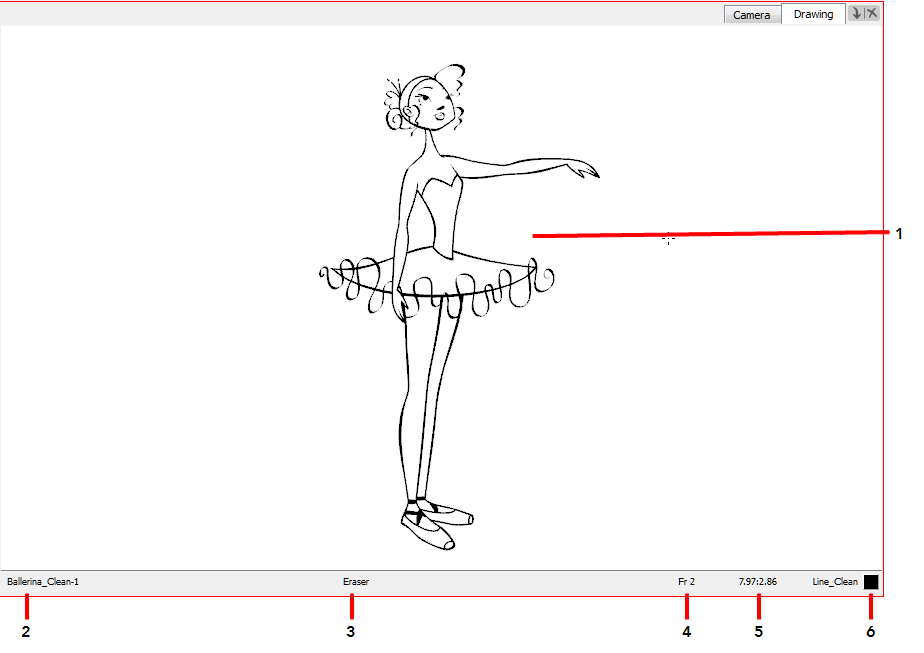
| 1. | Drawing Area |
| 2. | Drawing Name |
| 3. | Tool Name |
| 4. | Current Frame |
| 5. | Cursor Coordinates |
| 6. | Colour Picker |
Drawing Area
This is the Drawing view’s main space, it is where you draw, and where the drawings are displayed.
Zoom Drop-down Menu
The Zoom menu lets you enlarge or reduce the Camera or Drawing view display.
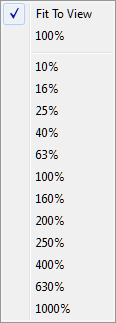
Drawing Name
The Drawing Name field displays the name of the selected drawing, as well as the layer containing it. If the cell does not contain any drawing, an Empty Cell text is shown in the field.
Tool Name
The Tool Name field displays the name of the selected tool. If you override a tool using an overriding keyboard shortcut, the tool’s name will be highlighted in red letters—see Override Tool to learn how to temporarily override a tool.
Current Frame
This field displays the current frame of the animation you are working on.
Cursor Coordinates
This indicates the position of your mouse cursor in the drawing area.
Drawing Name
Displays the name of the currently selected drawing.
Colour Picker
The Colour Picker allows you to select a colour to draw with.
Related Topics
| • | Camera View |