Sound Displays
Within the Xsheet view, the sound file can be displayed in different ways, depending on your sound editing needs.
To change the sound display:
| 1. | Right-click in the sound column or on the sound column header, choose Sound Display > and one of the following: |
| ‣ | Sound Name: Shows the name of the sound file, as well as the file format. The line running vertically through the column frames between the same file name indicates a continuity of the same sound file in these frames. |
| ‣ | Mouth Shapes: Show the letter (or name depending on the way you named your character's different mouth positions) in the column's frames. There is only one mouth position allotted per frame and this position should correspond to the sound file after performing a lip-sync. |
| ‣ | Waveform: Shows a vertical display of the sound file's actual waveform. In the column header, in the field under the column name, you can type in a percentage to zoom-in or zoom-out on the waveform, or pass the scroll cursor |
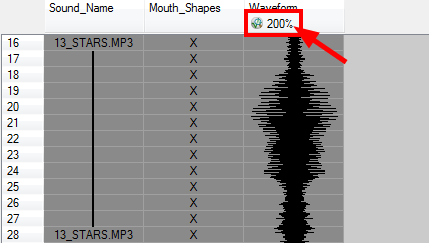
You can show/hide the waveform in the Timeline view by pressing the Waveform button in the Timeline View toolbar.
Related Topics
| • | Lip-sync |
| • | Sound Preferences |