Painting Using the Paint Tool
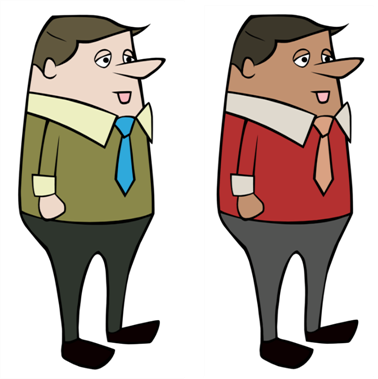
The main tool you will use to paint your drawings with is the Paint ![]() tool. The Paint tool can be used in several different modes, these can be customized in the Tool Properties view.
tool. The Paint tool can be used in several different modes, these can be customized in the Tool Properties view.
The Paint tool paints closed zones, this includes brush strokes, as well as pencil lines. If you have gaps in the lines defining a zone, you will have to close them using either the Brush, Pencil, Close Gap tools or the Automatic Close Gap option.
To paint with the Paint tool:
| 1. | In the Timeline or Xsheet view, select the cell where you want to paint. |

| 2. | In the Tools toolbar, click on the Paint |
| 3. | In the Colour view, select a colour. |
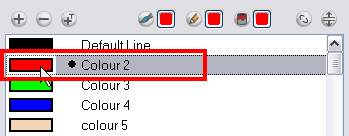
| 4. | In the Camera view, start painting. You can click on a zone or pencil line to paint it, or you can trace a lasso or marquee selection to paint several zones or pencil lines at once. |
The last colour you select while using the Paint tool will be remembered the next time you select the Paint tool.
Related Topics
| • | Paint Tool Properties |