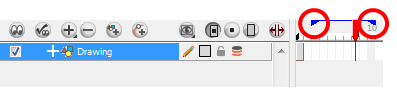Cleaning Up

When your rough animation is ready, it is time to clean it up and ink it. The clean-up is also called tracing. It consists of tracing solid and clean lines over the rough animation to get closed zones. This is the final paperless animation step before the ink and paint step.
You will need to add a new drawing layer to draw your clean. This is the equivalent of adding a sheet of paper and tracing the rough using the animation disk.
If you plan on tracing your animation in the Drawing view, you will need to enable the Light Table feature in order to display all the layers of your project.
To trace your animation in a new layer:
|
1.
|
In the Timeline View toolbar, click on the Add Drawing Layer  button. button. |
|
2.
|
In the Timeline view, click the lock icon of the layer containing your rough animation to prevent selecting the layer in the Camera view. |
|
1.
|

|
|
2.
|
In the Timeline or Xsheet view, select the new layer’s cell corresponding to the first key drawing of your rough animation. |
|
3.
|
In the Tools toolbar, select the drawing tool of your choice. We recommend the Pencil  tool. tool. |
|
4.
|
In the Colour view, select the colour you will use to trace your animation. Pick a dark bold colour such as black to make sure it contrasts well with the light colour of your rough animation. |
|
5.
|
In the Camera or Drawing view, start tracing the first key drawing. |

|
6.
|
If you have some other layers in the way, you can disable them temporarily from the Timeline view so that only your rough animation and your clean up layer are displayed in the Camera view. |
|
7.
|
In the Tools toolbar, click on the Enable Onion Skin  button and extend the Onion Skin In the Timeline view. button and extend the Onion Skin In the Timeline view. |
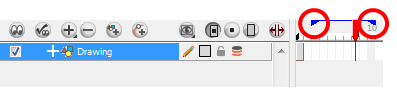
|
8.
|
In the Timeline or Xsheet view, select the next cell corresponding to a rough drawing. |
|
9.
|
In the Camera view, trace your next drawing. |

|
10.
|
Repeat the previous steps for each drawing. |
This method allows you to keep the roughs and the cleans intact. You only need to disable the rough layer to prevent it from appearing in the scene.
Related Topics