Setting up a Bone and Articulation Chain
To setup a bone and articulation deformation chain:
| 1. | In the Network view, select the Deformation Group you want to setup. |
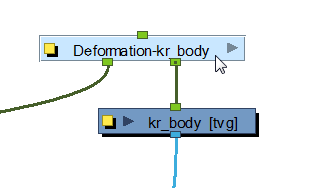
| 2. | In the Deformation toolbar, click on the Show Selected Deformers and Hide All Others |
| 3. | In the Deformation toolbar, enable the Setup Mode |
The chain will turn from light green to red. If the chain is displayed in green, it means the Setup Mode is disabled. Click the button once more to enable it.

| 4. | In the Tools toolbar, select the Transform |
| 5. | In the Camera view, setup the deformation chain. |
| • | Use the Pivot rotation handle to change the angle of the chain. |
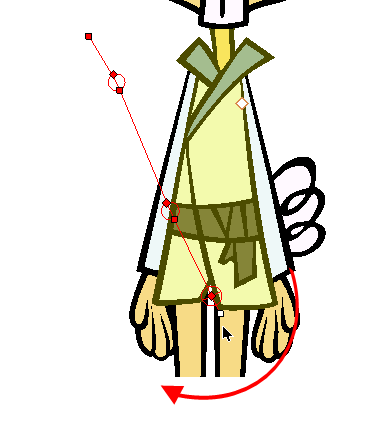
| • | Use the Pivot centre control point to reposition the entire chain. |
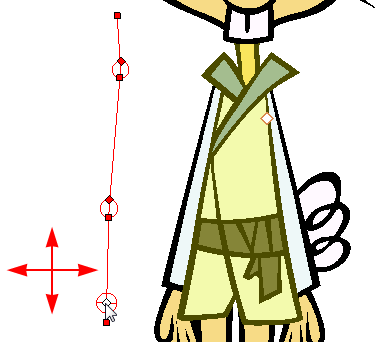
| • | Use the Articulation control point, the square at the bottom, to reposition the articulation. This will elongate, shorten or change the direction of the first bone. |
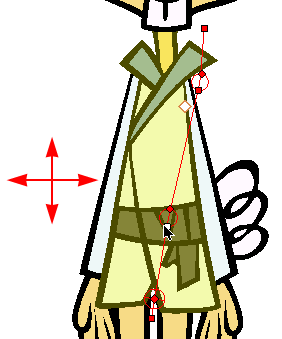
| • | Use the Articulation, top diamond-shaped, control point to change the size of the articulation. For quality purposes it is recommended to have an articulation which fits the diameter of the part it controls. |

| • | In the Deformation toolbar, if desired, you can disable the Show Simplified Manipulators option to display all the manipulators. You can choose to work with the simplified deformers, but if you need more fine-tune control you can also access the full deformers. You will notice two extra square control points appearing in the middle of the articulation circle. Drag these up and down to modify the steepness (bias) of the articulation. |
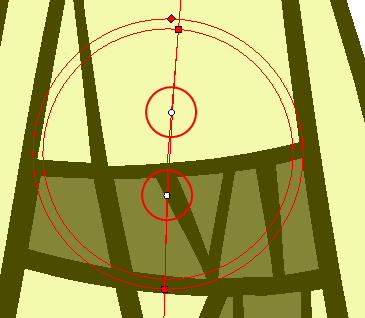
| 6. | Repeat until all the articulations and bones of the chain are correctly aligned to the element it is linked to. |
| 7. | With the Deformation Group still selected, click on the Copy Resting Position to Current |
| 8. | In the Deformation toolbar, disable the Setup Mode |
You can also set up the resting position of the deformers by typing values directly into the Layer Properties of the deformation effect modules.
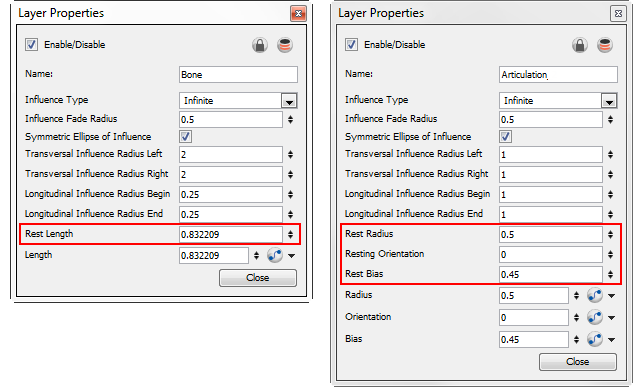
Related Topics
| • | Setting Up The Resting Position |