Locking Layers in the Timeline View
You can prevent correctly positioned layers from being selected by locking them in the Timeline view. This is useful for making a multiple selection inside the Camera view and leaving them visible. Once a layer has been locked, its locked state will be remembered next time you open your saved project.
You can perform five types of locking actions on your layers:
| • | Lock |
| • | Unlock |
| • | Lock All |
| • | Unlock All |
| • | Lock All Others |
Lock
The Lock ![]() option let you lock one or a multiple selection of layers.
option let you lock one or a multiple selection of layers.
To lock a layer or a selection of layers:
| 1. | In the Timeline view, select one or more layers. |
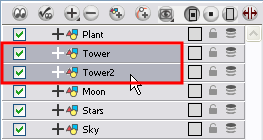
| 2. | Do one of the following: |
| ‣ | From the top menu, select Animation > Lock > Lock. |
| ‣ | Click one of the selected layer’s Lock |
| ‣ | Press [Ctrl] + [Alt] + [L] (Windows) or [⌘] + [Alt] + [L] (Mac OS X). |
All selected layers are locked.
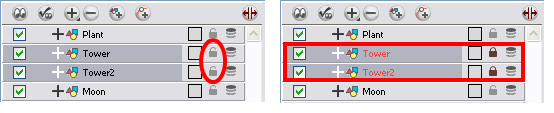
Unlock
The Unlock ![]() button lets you unlock one or a multiple selection of locked layers.
button lets you unlock one or a multiple selection of locked layers.
To unlock a locked layer or a selection of locked layers:
| 1. | In the Timeline view, select one or many locked layers. |
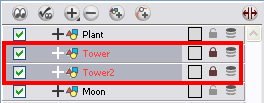
| 2. | Do one of the following: |
| ‣ | Select Animation > Lock > Unlock. |
| ‣ | Click one of the selected layer’s Lock |
| ‣ | Press [Ctrl] + [Shift] + [K] (Windows) or [⌘] + [Shift] + [K] (Mac OS X). |
All selected layers are unlocked.
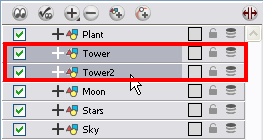
 Lock All
Lock All
The Lock All option lets you lock all the layers in the Timeline view at once.
To lock all layers:
| ‣ | In the top menu, select Animation > Lock > Lock All. |
| ‣ | Click one of the selected layer’s Lock |
| ‣ | Press [Ctrl] + [Shift] + [L] (Windows) or [⌘] + [Shift] + [L] (Mac OS X). |
All layers are locked.
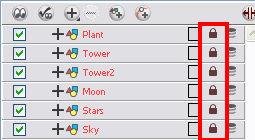
Unlock All
The Unlock All ![]() button lets you unlock all the layers in the Timeline view at once.
button lets you unlock all the layers in the Timeline view at once.
To unlock all layers:
| ‣ | In the top menu, select Animation > Lock > Unlock All. |
| ‣ | Press [Ctrl] + [Alt] + [Shift] + [L] (Windows) or [⌘] + [Alt] + [Shift] + [L] (Mac OS X). |
All layers are unlocked.
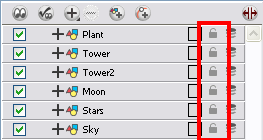
Lock All Others
The Lock All Others ![]() button lets you lock every layer except the selected ones.
button lets you lock every layer except the selected ones.
To lock all other layers:
| 1. | In the Timeline view, select the layers that you do not want to lock. |
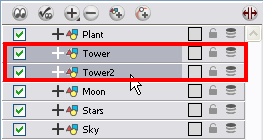
| 2. | Do one of the following: |
| ‣ | In the top menu, select Animation > Lock > Lock All Others. |
| ‣ | Press [Ctrl] + [Alt] + [Shift] + [O] (Windows) or [⌘] + [Alt] + [Shift] + [O] (Mac OS X). |
All layes are locked except the selected ones.
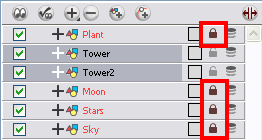
Related Topics
| • | Selecting a Layer |