Polyline Tool Options
When you select the Polyline tool, its properties and options appear in the Tool Properties view.
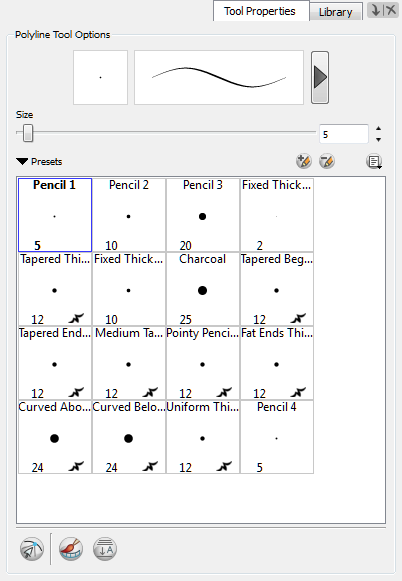
These are the options available for the Polyline tool:
| • | Snap to Contour |
| • | Create Colour Art Automatically |
| • | Auto-Flatten Mode |
| • | Pencil Templates |
Previewing the Stroke
The Preview area lets you see a preview of the stroke that will be produced after you customize the different parameters in the Tool Properties view.
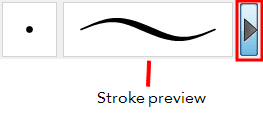
Size
The Size parameter lets you set the size of the polyline that you will draw.

Polyline Presets
Polyline presets are created by saving the properties of the current tool to a new preset, which you can reuse for repeated tasks. You can create as many presets as you need.
Size and Smoothness
This is where you set the minimum and maximum sizes of your drawing tool which will produce the thick and thin effect on your stroke. This works with the pressure sensitivity of a pen tablet.
| ‣ | Maximum/Minimum Size: Defines the minimum and maximum width of the stroke. |
| ‣ | Smoothing: Defines the number of control points added to the centre line. |
| ‣ | Contour Smoothing: Defines the number of control points added to the contour boundaries (around the line). Lower values mean that the line will appear as you draw it (with more control points added along the centre line). Higher values mean that the line will be smoothed out (removing control points from the centre line). |
Adjusting Polyline Style
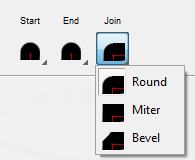
You can adjust the start, end, and joint style of a selected pencil line.
| • | Start: Lets you select the style of the start tip, which is the first tip you drew. You can choose between Round or Flat style. |
| • | End: Lets you select the style of the end tip, which is the last tip you drew. You can choose between Round or Flat style. |
| • | Join: Lets you select the joint style. The joints are where the line curves abruptly. You could also define the Join style as the corner style. You can choose between Round, Mitre and Bevel style. |
Working with Line Textures
Like pencil lines, polylines support texture. Before drawing, you can select or import a texture and apply it to your lines. You can also change it afterwards using the Select tool. Textures are independent from pencil templates—see Pencil Line Texture.
Snap to Contour
The Snap to Contour ![]() option will snap your selection to any line you position it on.
option will snap your selection to any line you position it on.
Create Colour Art Automatically
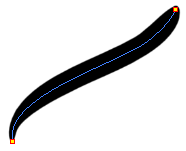
As you draw in the Line Art layer, the Create Colour Art Automatically ![]() automatically creates the corresponding strokes in the Colour Art layer.
automatically creates the corresponding strokes in the Colour Art layer.
Auto-Flatten Mode
When enabled, the Auto-Flatten mode automatically flattens the new lines created with the existing artwork as you draw in the Drawing or Camera view. Brush strokes will flatten with brush strokes and pencil lines will flatten with pencil lines.
Pencil Templates
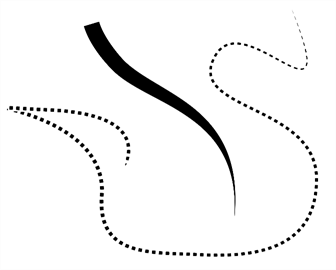
Toon Boom Animate Pro gives you the flexibility to change the style and thickness of your pencil lines even after they are drawn. You can apply preset templates or create your own.
Related Topics
| • | Drawing with the Polyline Tool |