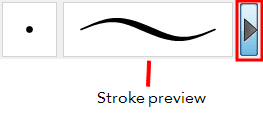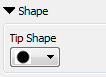Erasing Textured Lines
When you use the Eraser tool to erase a portion of a textured line, the vector frame is cut straight and you lose the feather created while drawing with the Brush tool. In Toon Boom Animate Pro, a special option in the Eraser  tool lets you create a soft edge on your textured lines. You can also cut or keep the vector frame as is.
tool lets you create a soft edge on your textured lines. You can also cut or keep the vector frame as is.
|
1.
|
In the Tools toolbar, select the Eraser  tool, press [Alt] + [E]. tool, press [Alt] + [E]. |
|
2.
|
In the Tool Properties view, click the arrow button. |
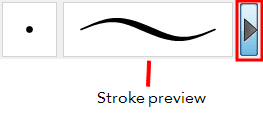
The Brush Properties panel opens.

|
‣
|
Maximum/Minimum Size: Defines the minimum and maximum width of the stroke. |
|
‣
|
Smoothing: Defines the number of control points added to the centre line. |
|
‣
|
Contour Smoothing: Defines the number of control points added to the contour boundaries (around the line). Lower values mean that the line will appear as you draw it (with more control points added along the centre line). Higher values mean that the line will be smoothed out (removing control points from the centre line). |
|
‣
|
Tip Shape: Lets you select a shape for the tip of the eraser. There are a variety of tips to choose from: round, square, oval, star-shaped and more. |
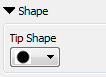

|
‣
|
Soft Tip: Gives the tip of your stroke a soft edge. |
|
‣
|
Keep Vectors: Keeps your vector frames and does not cut them. |
|
‣
|
Hardness: The hardness value corresponds to the smoothness of the line edge. The lower the value, the more blurry and smooth the line edge will be. The higher the value, the sharper the line edge will be. |
|
‣
|
Saturation: Corresponds to the intensity of line color. |
|
‣
|
Maximum Opacity: Corresponds to the transparency of the brush when the pressure is heavy. Values closer to 1 produce a more opaque line. |
|
‣
|
Minimum Opacity: Corresponds to the transparency of the brush when the pressure is very light. Values closer to 0 produce a more transparent line. |
|
4.
|
In the Camera or Drawing view, erase your textures lines. |
Related Topics
![]() tool lets you create a soft edge on your textured lines. You can also cut or keep the vector frame as is.
tool lets you create a soft edge on your textured lines. You can also cut or keep the vector frame as is.