Overriding a Colour With a Texture
With the Colour Override module, can apply a texture over a selected colour. Any zone painted with the selected colour swatch will be overridden by the selected texture.
To apply a texture over a colour:
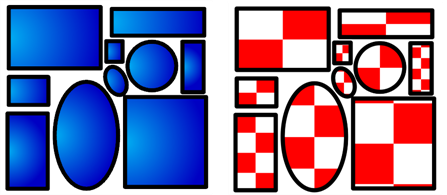
From the Colours section, select the colour swatch to override and drag it to the Colour Override section.
| 1. | Once the swatch appears in the Colour Override section, select it and then click on the Select Override Mode button to right-click on the Override Colour word and select one of the following option in the drop-down menu: |
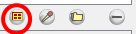
| ‣ | Texture - original matrix |
| ‣ | Texture - global bbox matrix |
| ‣ | Texture - global bbox centered |
| ‣ | Texture - contour bbox matrix |
| ‣ | Texture - scale to screen |
| ‣ | Override With This Texture Centered on Overridden Objects Centre |
| ‣ | Texture - Use Input Peg |
| 2. | In the Colour-Override section, under the Texture Filename section, click on "Click to select texture file". |

| 3. | Browse for your texture file. |
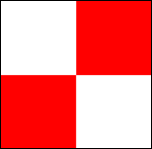
| 4. | Click on the Open button. |
There are different ways to apply the texture over your colour:
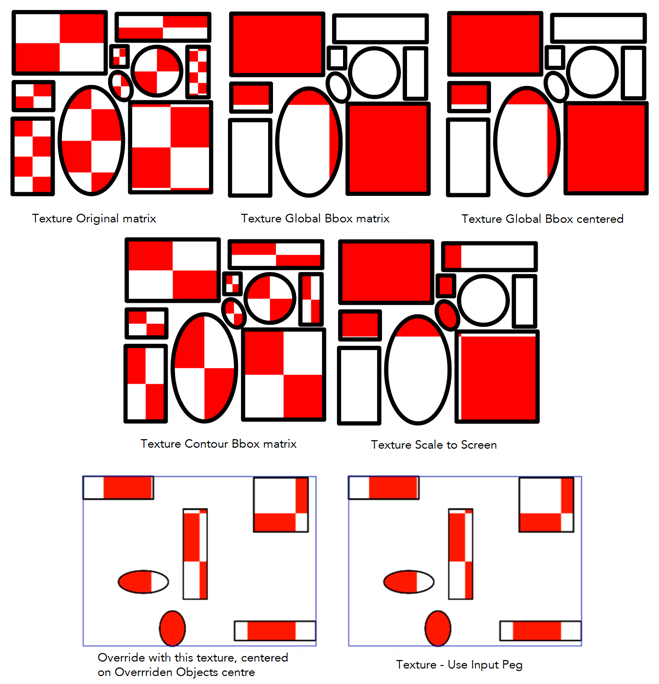
The matrix position can be modified using the Edit Gradient and Texture ![]() tool. To do so, your drawing zone must be painted with a gradient swatch or texture swatch.
tool. To do so, your drawing zone must be painted with a gradient swatch or texture swatch.
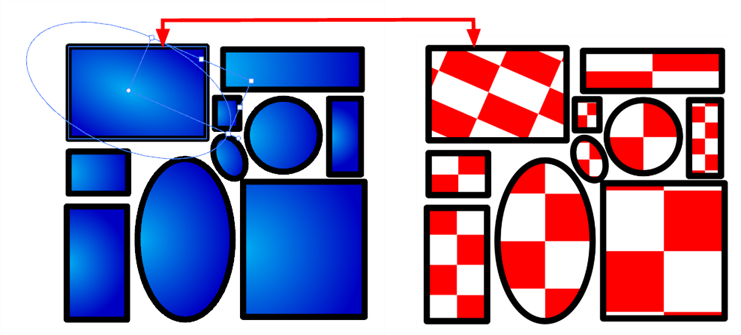
Texture - Original matrix
Overrides the swatch's colour with a pattern or texture. You must right-click under the Texture header to bring up the Browser window to search for your texture. The texture's default matrix (fixed proportion and orientation) is mapped the full size of the bounding box of each colour area to be overridden.
Texture - Global bbox matrix
Overrides the colour with a texture that is scaled non-proportionally to the size of the bounding box encompassing the colour areas to be overridden. With multiple objects, it will look as though their fills were all traced and cut from the same piece of stretched or squashed fabric.
Texture - Global bbox centered
Overrides the colour with a texture that is scaled proportionally to the size of the bounding box encompassing all colour areas to be overridden. With multiple objects, it will look as though their fills were all traced and cut from the same piece of fabric.
Texture - Contour bbox matrix
Overrides the colour with a disproportionately scaled texture for each individual colour area. In other words, each fill area will not only have the texture scaled to its individual proportions, but also stretched or squashed to fit within its contours.
Texture - scale to screen
Disproportionately scales the texture to the output resolution before applying it as an override.
Override with this Texture Centered on Overridden Objects Centre
Overrides the colour with a texture that is centered in the bounding box encompassing all colour areas to be overridden. With multiple objects, it will look as though their fills were all traced and cut from the same piece of fabric. The texture will not be stretched or distorted. It will be tiled in proportion. The centre of the texture zone will be centered in the middle of the bounding box's centre.
With this option, you can connect a Peg in the middle port to apply a transformation on the texture's position. Refer to Animating a Texture Override with a Peg to learn how.
Texture - Use Input Peg
Overrides the colour with a texture that is scaled non-proportionally to the size of the bounding box encompassing the colour areas to be overridden. With multiple objects, it will look as though their fills were all traced and cut from the same piece of stretched or squashed fabric.
With this option, you can connect a Peg in the middle port to apply a transformation on the texture's position. Refer to Animating a Texture Override with a Peg to learn how.
Related Topics
| • | Colour-Override Editor Interface |
| • | Overriding a Colour |