Adding Extra Drawings
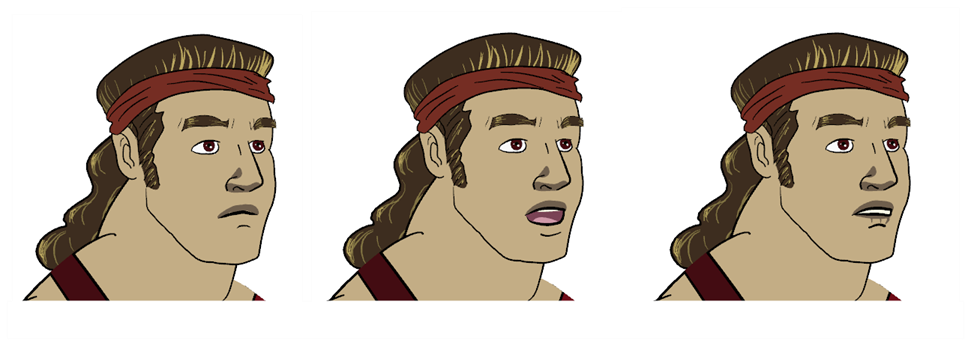
Your break down is now complete. You can move on to adding extra drawings your character needs, such as principal hand positions and mouth shapes. If ever you forget to add extra drawings in your main character's template, you will easily be able to add them later.
To add extra drawings:
| 1. | In the Timeline view, expand the master peg by clicking on the Expand  arrow. arrow. |
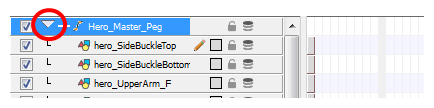
This creates a new drawing in the selected cell, automatically extended to the next one. This new drawing is a duplicate of the one that was selected so it contains a duplicate of the art. You can modify it to create your new drawing or delete its contents in the Camera or Drawing view and start from scratch.
| 3. | In the Tools toolbar, select the drawing tool you need to draw your extra part. |
| 4. | In the Camera or Drawing view, draw your new drawing. |
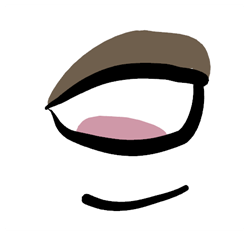
| 5. | Using the Select |