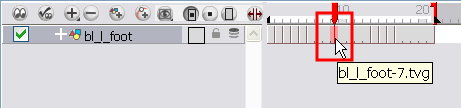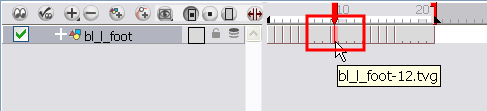Adding a New Drawing
If you need to add a new drawing in your scene, you can do it inside the body part’s Symbol or, if you do not use Symbols, directly on the part’s layer by duplicating the existing drawing on the current frame.
Duplicating a Drawing
If your character does not use Symbols, you need to duplicate the drawing on the cell where you need to use a new drawing. You could also create a new blank drawing, but duplicating the existing drawing allows you to keep the pivot you previously set and you can also reuse a portion of the existing artwork. When you create a new drawing, you get a blank cell with a pivot set at the centre of the Camera view.
To duplicate a drawing:
|
1.
|
In the Timeline or Camera view, select the drawing to duplicate. |
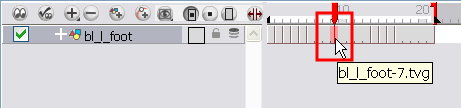
|
2.
|
From the top menu, select Drawing > Duplicate Drawing or press [Alt] + [Shift] + [D]. |
The new drawing appears in the currently selected cell.
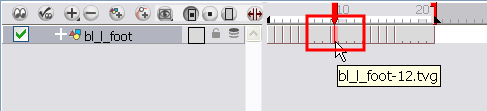
|
3.
|
In the Camera view, draw the new piece. |
Related Topics
|
•
|
Reusing Extra Drawings, Poses and Facial Expressions on page 1 |