Storing the Character in the Library
To be able to reuse your character in different scenes, you have to store a template in the Library view. You can create different kinds of templates. You can create templates with all layers are included, a template for a body key pose or even some containing only the head.
This topic is divided as follows:
| • | Timeline Template |
| • | Key Pose Template |
Timeline Template
To create a template from the Timeline view:
| 1. | In the Library view,right-click on the desired library folder and select Right To Modify. |
| 2. | In the Timeline view, collapse the master peg layer. |
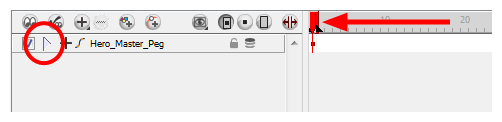
| 3. | If your scene has a series of blank cells, they will also be included in the template if you drag the layer to the Library view. Reduce the scene length to have no empty cells before creating your template. |
| 4. | In the Timeline view, select your master peg and drag it to the Library view. |
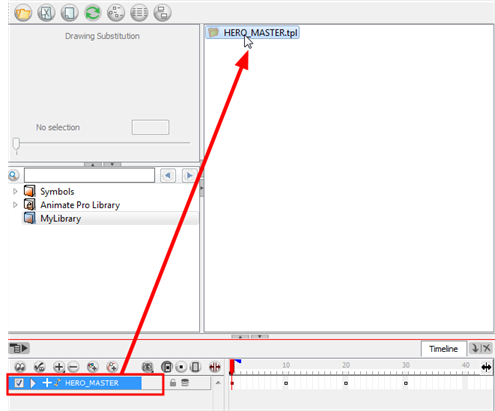
The Rename dialog box opens.
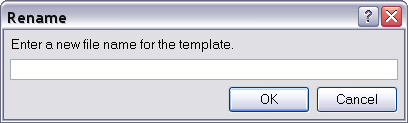
| 5. | In the Name field, name the new template. |
| 6. | Click on the OK button. |
Key Pose Template
To create a key pose template:
| 1. | In the Library view,right-click on the desired library folder and select Right To Modify. |
| 2. | In the Timeline view, collapse the master peg layer. |
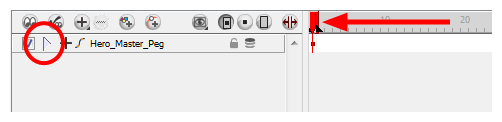
| 3. | Select the cell containing the desired view and drag it into the desired library folder. |
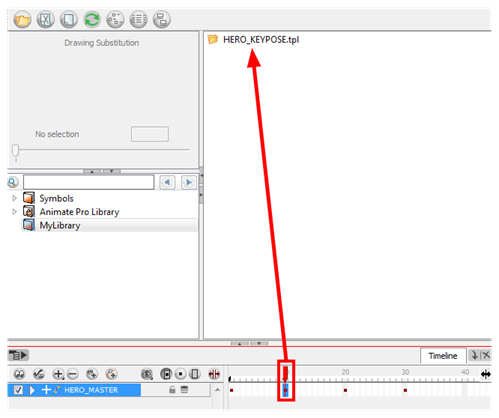
The Rename dialog box opens.
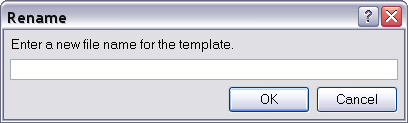
| 4. | In the Name field, name the new template. |
| 5. | Click on the OK button. |
When you create a template from the Timeline view, for everything to work properly when you re import it into a scene, you must first import your master template. Once the master template is imported, you can import the key pose template's content into the right hand side of the Timeline view.
Related Topics
| • | Library |