Overriding a Colour
With the Colour-Override module, you can change the colour of some swatches. To do so, from the Colours section, you must drag the colour swatch to modify to the Colour-Overrides section.
Several options are available to modify your colours.
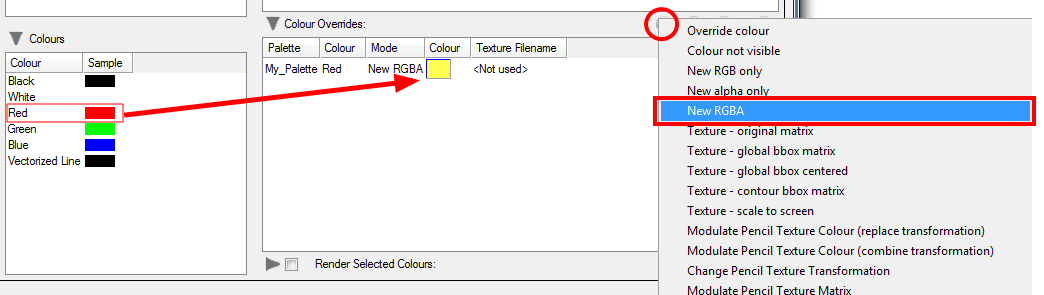
Once the swatch appears in the Colour-Overrides section, click on the Select Override Mode button to right-click on the Override Colour word and select one of the following option in the drop-down menu:
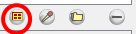
| • | Colour not visible: Renders the selected colour invisible in the Camera view. |
| • | New RGB only: Overrides the colour swatch while maintaining its original alpha value. You can select a new colour by pressing the eye dropper |
| • | New alpha only: Overrides the swatch's alpha channel while maintaining its original RGB values. You can select a new alpha value by pressing the eye dropper |
| • | New RGBA: Overrides the swatch's colour and alpha values. You can select a new colour by pressing the eye dropper |
Related Topics
| • | Overriding a Colour With a Texture |