Working With Text
With the Text tool, you can type text in your project, using various fonts and texts attributes. Text objects are part of a drawing, so you can manipulate them the same way.
To add text to your drawings:
|
1.
|
Do one of the following: |
|
‣
|
In the Tools toolbar, select the Text  tool. tool. |
|
‣
|
Select Drawing > Tools > Text. |
|
‣
|
Press [Alt] + [9].
In Harmony Paint, select a Tools > Text. |
|
2.
|
In the Timeline view, select the cell containing the drawing you want to add text to. |
|
3.
|
In the Drawing or Camera view, click on the location you want your text to begin. |
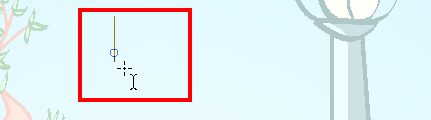
|
4.
|
You can use the Tool Properties view to select the font, font size and format the text you will type—see Formatting the Text . |
|
5.
|
Type in the desired text. |

|
6.
|
Click outside the text box to exit the typing mode. |
If you want to create another text object, click outside the currently active text box. You can always return to edit the text by selecting the Text  tool and clicking in the text.
tool and clicking in the text.
Related Topics
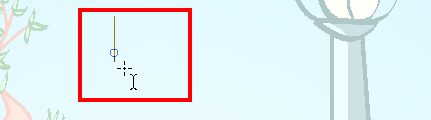

![]() tool and clicking in the text.
tool and clicking in the text.