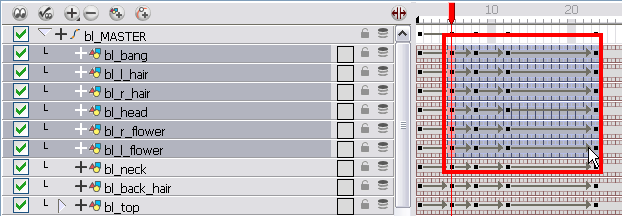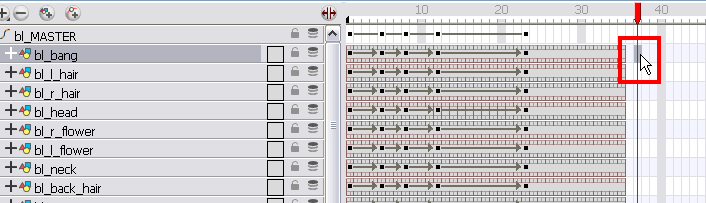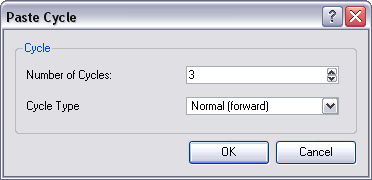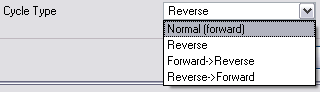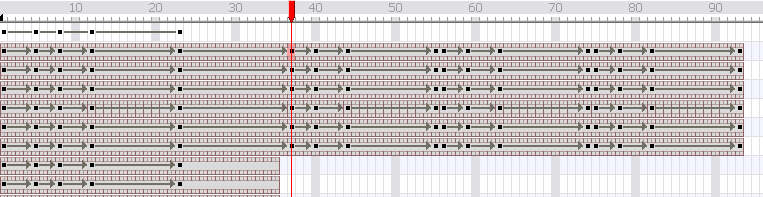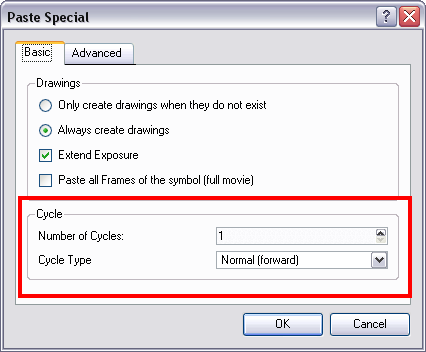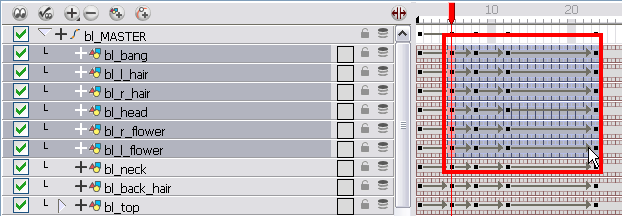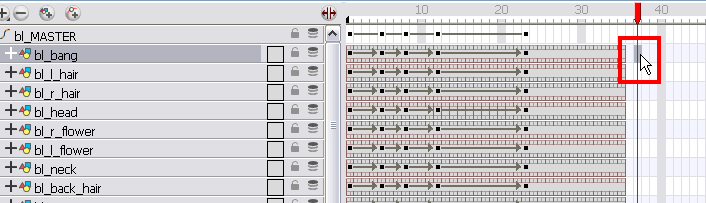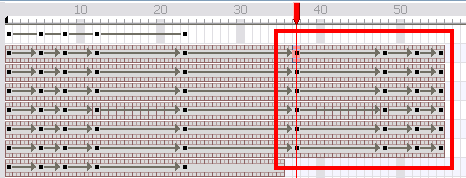Creating Cycles
If you want to cycle a portion of your animation, you can use the Paste Cycle command. You can also use the Paste Reverse command to completely reverse the flow of your animation.
To use the Paste Cycle command:
|
1.
|
In the Xsheet or Timeline view, select the cell range (or symbol cells) and keyframes to loop. |
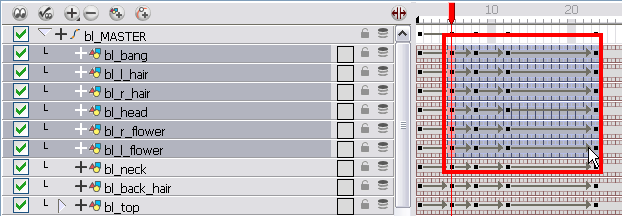
|
2.
|
In the top menu, select Edit > Copy. |
|
3.
|
In the Xsheet or Timeline view, select the cell where you want your cycles to start. |
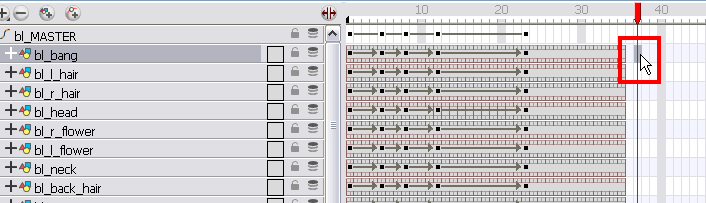
|
4.
|
In the top menu, select Edit > Paste Cycle or press [Ctrl] + [/] (Windows) or [⌘] + [/] (Mac OS X). |
The Paste Cycle dialog box opens.
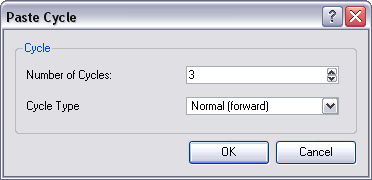
|
5.
|
In the Number of Cycles field, use the up or down arrows to increase or decrease the number of cycles you want to paste. You can also type the value directly. |
|
6.
|
In the Cycle Type drop-down menu, select the type of cycle you want to paste. |
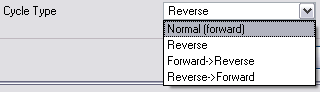
|
‣
|
Normal (forward): Pastes your selection as it is, starting with the first cell and ending with the last one. |
|
‣
|
Reverse: Pastes your selection reversed, beginning with the last cell and ending with the first one. |
|
‣
|
Forward -> Reverse: Pastes your selection as a yo-yo, starting with the first cell, going to the last one and ending with the first cell. |
|
‣
|
Reverse -> Forward: Pastes your selection as a reversed yo-yo, starting with the last cell, going to the first one and ending with the last cell. |
|
7.
|
Click on the OK button to paste your cycles. |
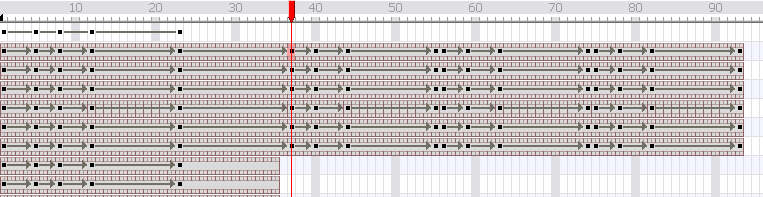
You can do the same operation using the Paste Special dialog box. To open the Paste Special dialog box, select
Edit > Paste Special or press [Ctrl] + [B] (Windows) or [⌘] + [B] (Mac OS X).
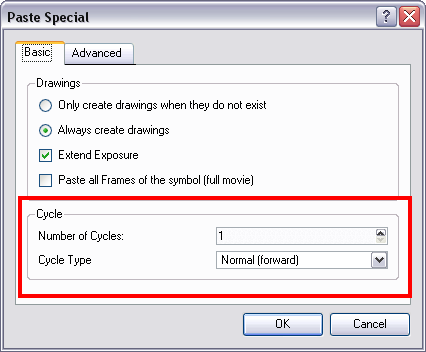
To use the Paste Reverse command:
|
1.
|
In the Xsheet or Timeline view, select the cell range and keyframes to paste inverted. |
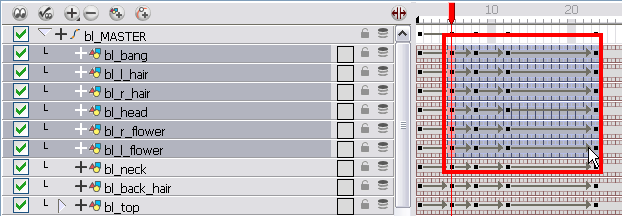
|
2.
|
In the top menu, select Edit > Copy. |
|
3.
|
In the Xsheet or Timeline view, select the cell where you want your cycles to start. |
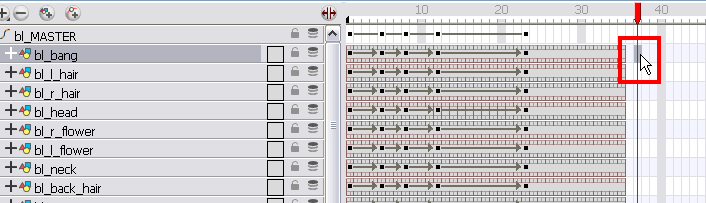
|
4.
|
In the top menu, select Edit > Paste Reverse or press [Ctrl] + [.] (Windows) or [⌘] + [.] (Mac OS X). |
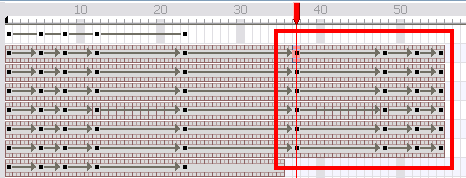
Related Topics