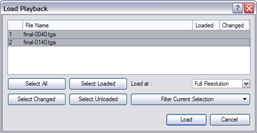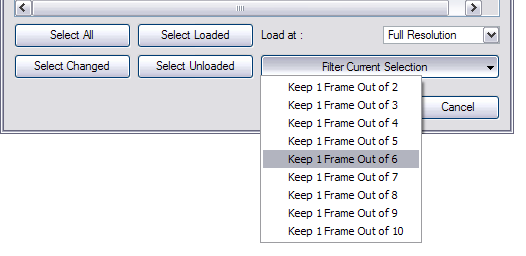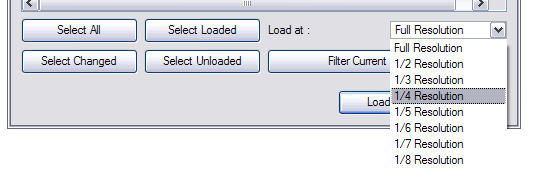Loading an Image Sequence
The main operation you will do in Toon Boom Play is loading image sequences.
To load and playback an image sequence:
|
2.
|
In the Browse window, select the folder containing the image sequence to load. |
|
3.
|
Click on the OK button. |
The Load Playback dialog box opens.
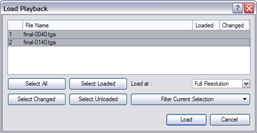
|
4.
|
In the Load Playback dialog box, select the images you want to load, use one of the following options: |
Click on this to select all the files in the list.
Click on this if you want to reload images that are already loaded in the player.
Click on this if you want to reload only the images that were modified since they were loaded.
Click on this to load all the images in the list that are not currently loaded in the player.
|
‣
|
Filter Current Selection: |
Click on this to select a series of frames from the ones selected. For example, to load one out of six frames instead of the whole sequence, in the drop-down menu, select the Keep 1 Frame Out of 6 option.
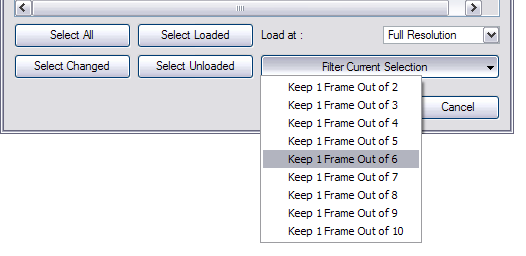
|
5.
|
To load images faster, or to fit them on your screen, load the images at a smaller resolution. In the Load At drop-down menu, select the image resolution. |
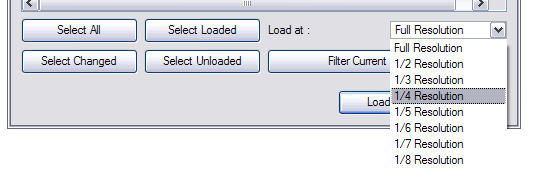
|
6.
|
Click on the Load button to load the selected images. |
|
7.
|
Once the images are loaded, click on the Play  button to playback your image sequence. button to playback your image sequence. |
Related Topics