Selecting a Colour in a Drawing

While working in your Camera or Drawing view, you can use the Dropper ![]() tool to pick a colour from your drawing without going to the Colour view.
tool to pick a colour from your drawing without going to the Colour view.
To use the Dropper tool:
| 1. | In the Tools toolbar, select the Dropper |
| 2. | In the Camera or Drawing view, click on the desired colour. |
| ‣ | If you are using another drawing tool such as the Paint tool, you can temporarily hold down the [D] key and click in your drawing before releasing the key to pick your colour. Once you let go the hot key, Toon Boom Animate will go back to your previous tool. |
You may also want to select the zones painted with the colour currently selected in the Colour view. This can be useful to remove rough lines from a clean drawing.

To select the zones painted with the current colour:
| 1. | In the Colour view, select the colour you want to select the corresponding zones from. |
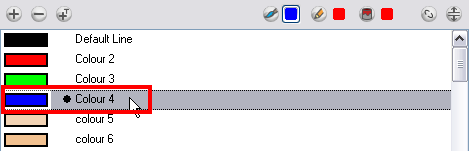
| 2. | Select Drawing > Select Strokes with Current Colour. Or press [Ctrl] + [Shift] + [A] (Windows) or [⌘] + [Shift] + [A] (Mac OS X). |
Related Topics
| • | How to Paint |