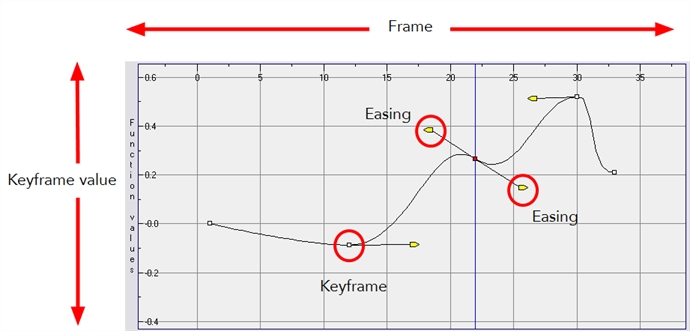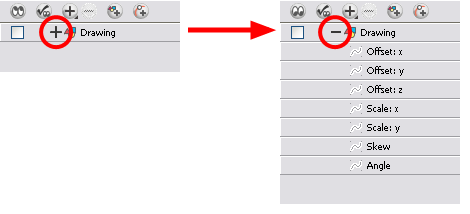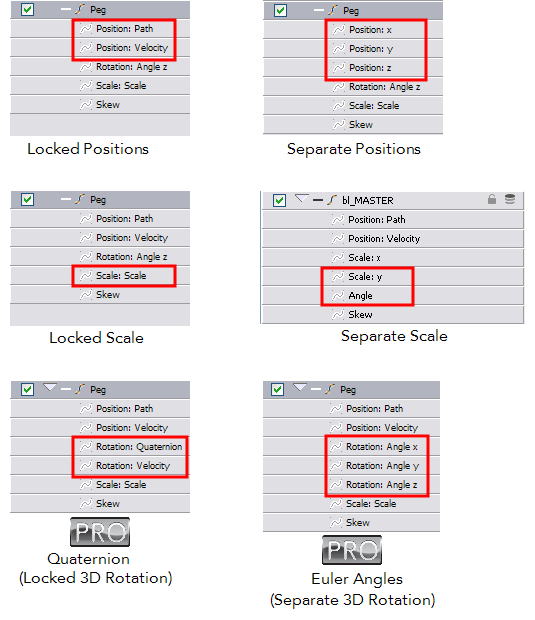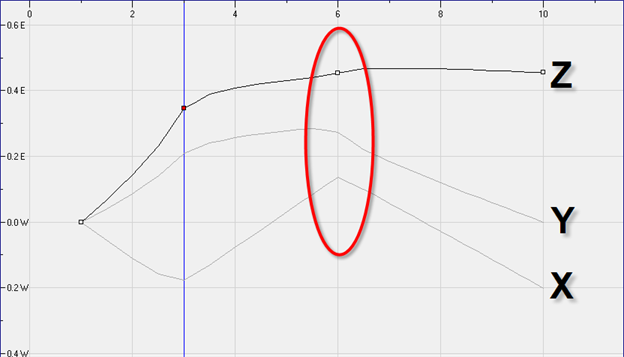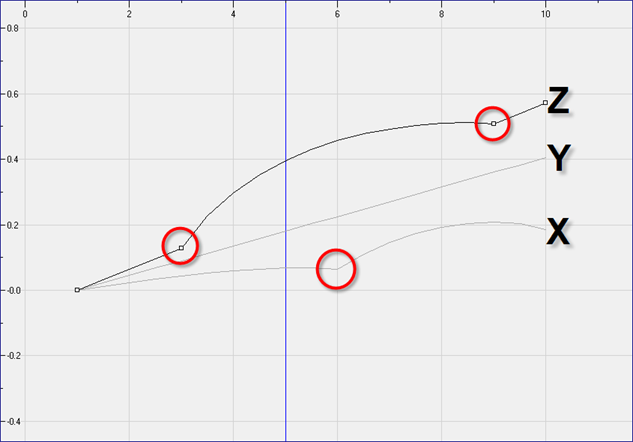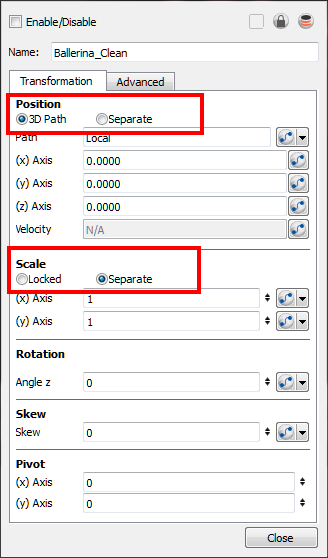Layer Parameters
A layer is composed of many customizable parameters, such as the X, Y and Z positions, angle (rotation), skew and scales. Each parameter has its own function. A function is a mathematical formula expressing the relation between position values. You can view each function on a graph as a simple curve such as this one.
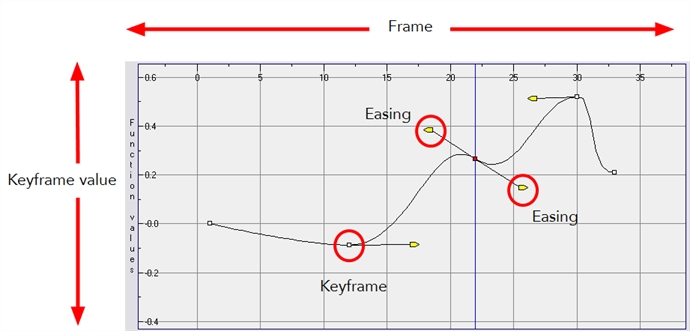
Learn more:
To display the Layer parameters in the Timeline view:
|
1.
|
Do one of the following: |
|
‣
|
In the Timeline’s left side, click the Expand  button or press [Alt] + [F]. button or press [Alt] + [F]. |
|
‣
|
To display the functions of a selected layer, select View > Show Functions from the Timeline View menu. |
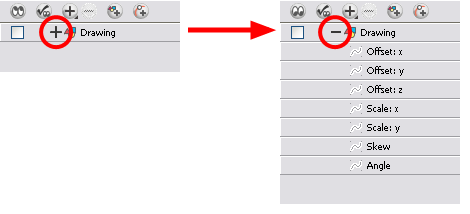
|
2.
|
There are six options available for setting up function parameters: |
|
‣
|
Locked Positions (3D Path) |
|
‣
|
Quaternion (3D Rotation) |
|
‣
|
Euler Angles (3D Rotation) |
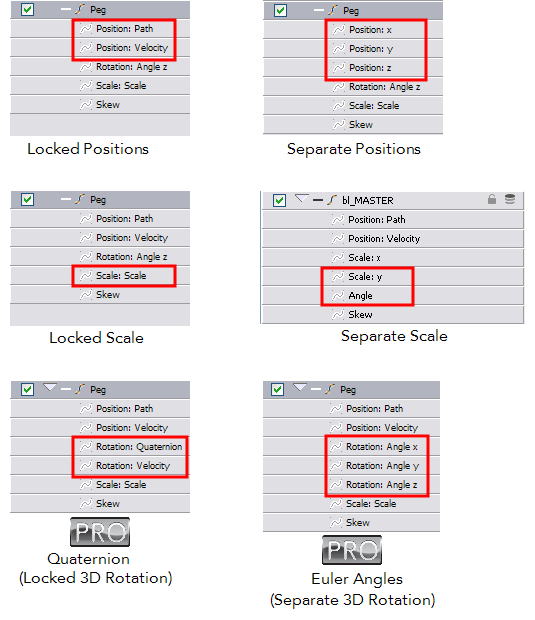
You must lock or unlock your functions before starting the animation. When you lock or unlock parameters, this does not convert the functions from one to the other, but creates new ones.
3D Path
In a 3D Path, the X, Y and Z curves are locked together and controlled by a single velocity function. When you add a keyframe, it is added on all three trajectories at once, as is the velocity. This is very useful for long, smooth trajectories.
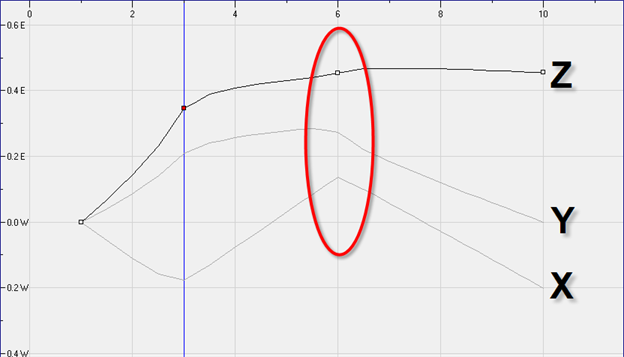
Separate Positions
When the Separate Positions option is used, the X, Y and Z curves are independent and have velocity controls directly on their function curve. This is useful when you want to set keyframes on one of the curves without affecting the others.
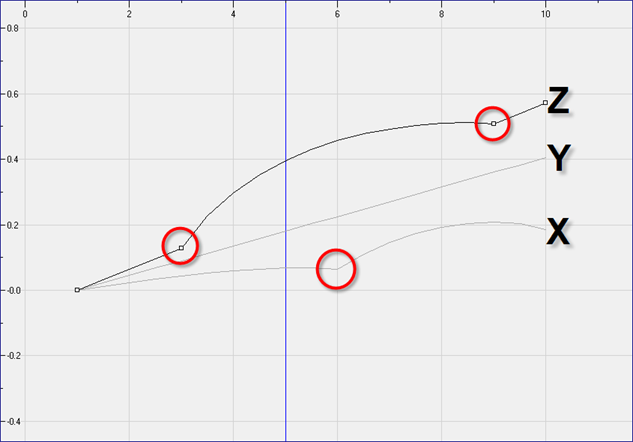
Locked Scales and Separated Scales
When using the scale function, you can have a single function curve controlling both the vertical and horizontal scale, or have the two scales separate. This means that when using the single function, the values will be the same for the X (horizontal) and the Y (vertical) axes, enabling a uniform size change without distortion. However, if you separate the scale functions, you will be able to squash, stretch and skew your elements.
Setting the Parameters
You can set the parameters for 2D motion.
To set the parameters:
|
1.
|
In the Timeline view, double-click the layer on which you want to set the parameter. |
The Layer Properties editor opens.
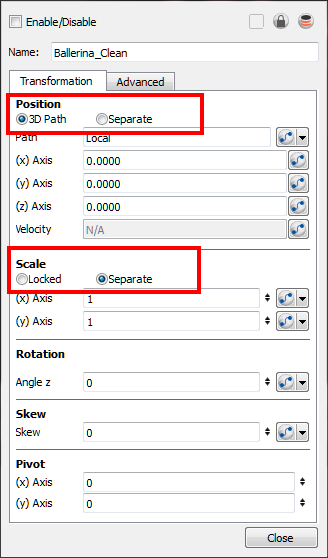
|
2.
|
Select the Transformation tab. |
|
3.
|
In the Position section, select the 3D Path or Separate option. |
|
4.
|
In the Scale section, select the Locked or Separate option. |
Related Topics