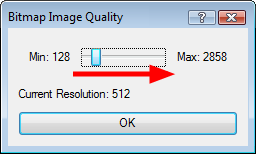Bitmap Image Quality
If the bitmap images that you have imported look blurry or slightly pixelated, follow the steps below to clean-up the image. These steps will effect the quality of the preview in Camera view, but will have no effect on the final render.
|
1.
|
In the Camera view, double-click on the bitmap image to enter its symbol if the image is encapsulated or simply select the bitmap image layer in the Timeline view if it isn’t. |
|
2.
|
In the top menu, select View > Bitmap Image Quality or press [Ctrl] + [Q] (All Platforms). |
|
3.
|
The Bitmap Image Quality dialog box opens. |
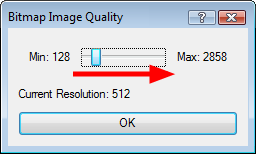
|
4.
|
Drag drag the Bitmap Image Quality slider to the right to improve the quality. |
|
6.
|
If you are inside a symbol, go to the top of the Camera view and click on Top to exit the symbol and return to your scene. |
Related Topics