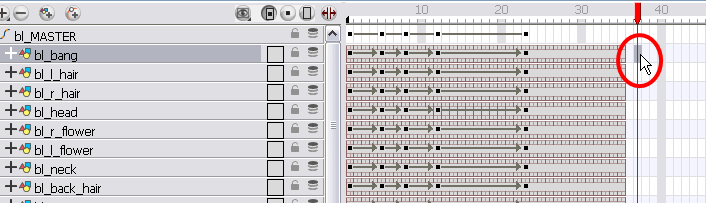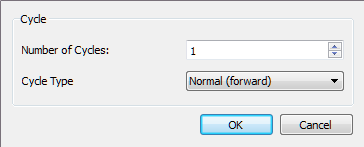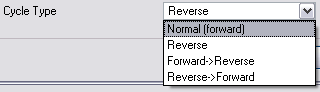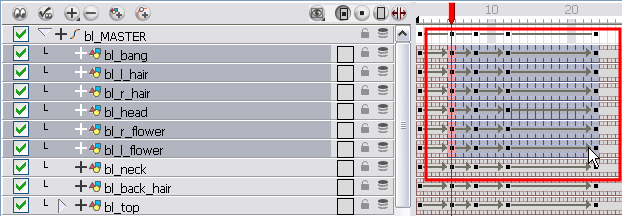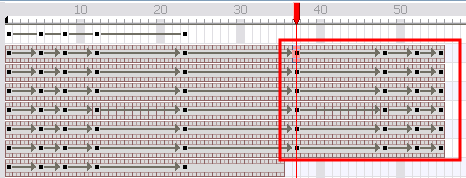Pasting Cycles
If you want to cycle a portion of your animation, you can use the Paste Cycle command. You can also use the Paste Reverse command to completely reverse the flow of your animation.
To cycle a portion of an animation:
|
1.
|
In the Xsheet or Timeline view, select the cell range and keyframes to loop. |
|
2.
|
From the top menu, select Edit > Copy. |
|
3.
|
In the Xsheet or Timeline view, select the cell on which you want your cycles to start. |
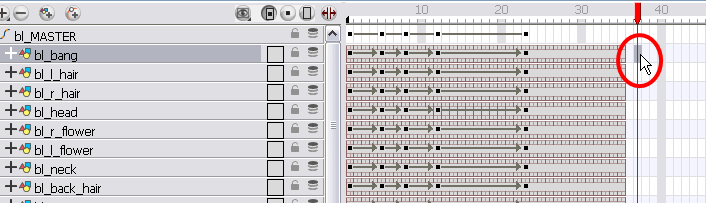
|
4.
|
From the top menu, select Edit > Paste Cycle or press [Ctrl] + [/] (Windows) or [⌘] + [/] (Mac OS X). |
The Paste Cycle dialog box opens.
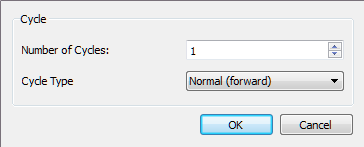
|
5.
|
In the Number of Cycles field, increase or decrease the number of cycles you want to paste. |
|
6.
|
In the Cycle Type, select the type of cycle you want to paste. |
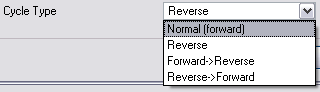
|
‣
|
Normal (forward): Pastes your selection as it is, starting with the first cell and ending with the last. |
|
‣
|
Reverse: Pastes your selection reversed, starting with the last cell and ending with the first. |
|
‣
|
Forward > Reverse: Pastes your selection as a yo-yo, starting with the first cell, going to the last one and ending with the first cell. |
|
‣
|
Reverse > Forward: Pastes your selection as a reversed yo-yo, starting with the last cell, going to the first one and ending with the last cell. |
To reverse the animation flow:
|
1.
|
In the Xsheet or Timeline view, select the cell range and keyframes to paste inverted. |
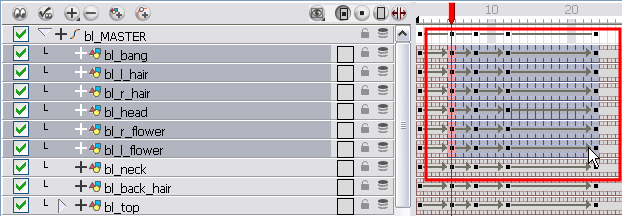
|
2.
|
From the top menu, select Edit > Copy. |
|
3.
|
In the Xsheet or Timeline view, select the cell on which you want your cycles to start. |
|
4.
|
From the top menu, select Edit > Paste Reverse or press [Ctrl] + [.] (Windows) or [⌘] + [.] (Mac OS X). |
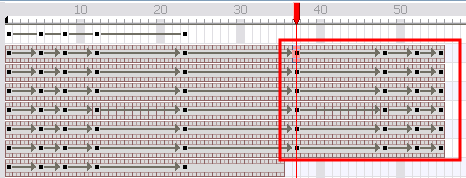
Related Topics