Creating a Template
You can create a template from both the Timeline and the Network views:
You can create a template from the Timeline view:
| • | Creating a Template from the Timeline View |
Creating a Template from the Timeline View
You can create a template out of a layer or cells. You can store anything available in the Timeline view as a template.
Creating a template selecting a layer will incorporate the layer and all the drawings that were created in it, even if they're not exposed in the Timeline view. Selecting cells will only save those specific drawings in the template.
To create a template from the Timeline view:
| 1. | In the Timeline view, select some cells or layers. |
| 2. | In the Library view, select the folder in which you want to store the template. |
| 3. | If the library folder is locked,right-click and select Right to Modify. |
| 4. | Drag the selection to the Animate Library folder or to any other library folder. |
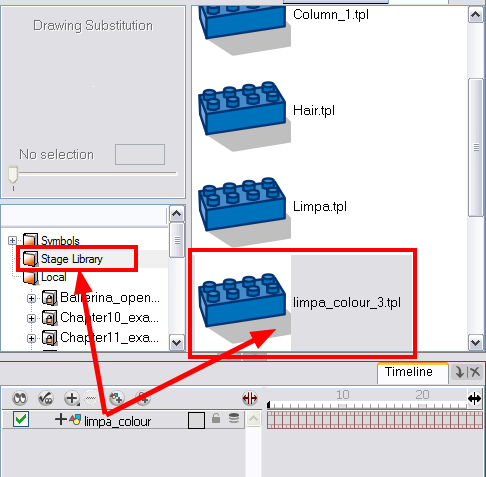
| 5. | In the Rename dialog box, rename the new template. |
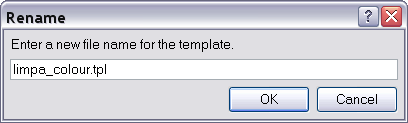
If you want to rename a template once it is created,right-click on it and select Rename.
| 6. | Click OK. |
Related Topics
| • | Importing Symbols and Templates |