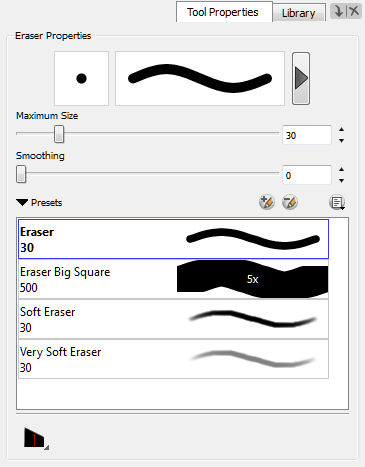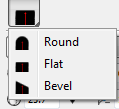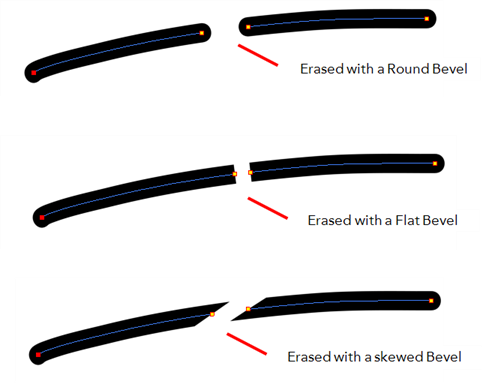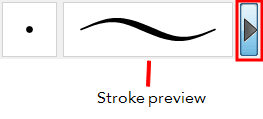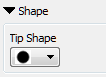Eraser Tool Options
When you select the Eraser  tool, its properties and options appear in the Tool Properties view.
tool, its properties and options appear in the Tool Properties view.
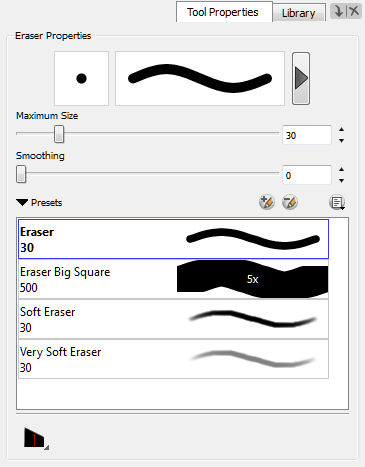
Related Topics
Tip Style
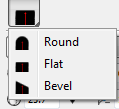
The Tip Style option affects the erased tip of pencil lines made with the Pencil, Ellipse, Rectangle, Line, and Polyline tools.
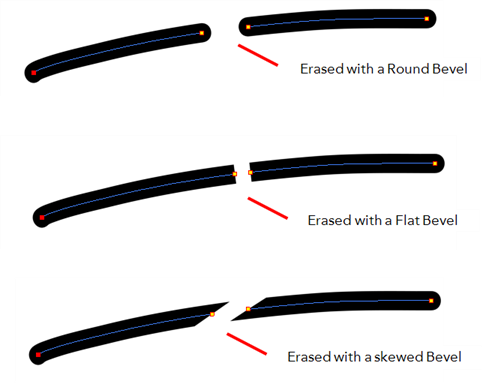
Previewing the Stroke
The Preview area lets you see a preview of the stroke that will be produced after you customize the different parameters in the Tool Properties view.
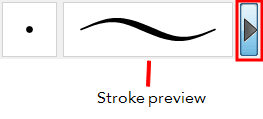
Maximum Size and Smoothing
This is where you set the minimum and maximum sizes of your drawing tool which will produce the thick and thin effect on your stroke. This works with the pressure sensitivity of a pen tablet.
|
‣
|
Maximum/Minimum Size: Defines the minimum and maximum width of the stroke. |
|
‣
|
Smoothing: Defines the number of control points added to the centre line. |
|
‣
|
Contour Smoothing: Defines the number of control points added to the contour boundaries (around the line). Lower values mean that the line will appear as you draw it (with more control points added along the centre line). Higher values mean that the line will be smoothed out (removing control points from the centre line). |
|
‣
|
Tip Shape: Lets you select a shape for the tip of the eraser. There are a variety of tips to choose from: round, square, oval, star-shaped and more. |
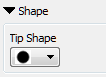

|
‣
|
Soft Tip: Gives the tip of your stroke a soft edge. |
|
‣
|
Keep Vectors: Keeps your vector frames and does not cut them. |
|
‣
|
Hardness: The hardness value corresponds to the smoothness of the line edge. The lower the value, the more blurry and smooth the line edge will be. The higher the value, the sharper the line edge will be. |
|
‣
|
Saturation: Corresponds to the intensity of line color. |
|
‣
|
Maximum Opacity: Corresponds to the transparency of the brush when the pressure is heavy. Values closer to 1 produce a more opaque line. |
|
‣
|
Minimum Opacity: Corresponds to the transparency of the brush when the pressure is very light. Values closer to 0 produce a more transparent line. |
Brush Presets
Brush presets are created by saving the properties of the current brush to a new preset, which you can reuse for repeated tasks. You can create as many brush presets as you need.
Eraser Styles
The Eraser tool uses the same Brush Styles as the Brush tool. Toon Boom Animate provides a variety of eraser styles and allows you to create and save your own. It is a good idea to create and save eraser brushes with precise sizes and parameters to draw and design—see Brush Styles
Eraser Blur Parameters
Since Toon Boom Animate lets you draw with textured lines and create feathered edges on them, you may also want to erase with smooth edges instead of the solid vector based eraser. The Eraser Blur Parameters allow you to adjust the smoothness of your eraser for the textured lines—see Erasing Textured Lines
![]() tool, its properties and options appear in the Tool Properties view.
tool, its properties and options appear in the Tool Properties view.