Repositioning a Pivot Point
Some of the transformations such as rotation, scale, skew and flip, are done relative to the position of the pivot point. You can temporarily reposition this pivot point for a transformation using the Select ![]() tool.
tool.
To temporarily reposition the pivot point:
| 1. | In the Camera or Drawing view, select the drawing object you want to transform. |
The pivot point appears in the middle of your selection.
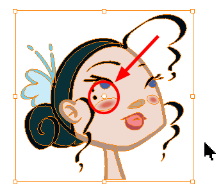
| 2. | Click the pivot point and drag it to a new position. |
This becomes the new position of the pivot point for the current transformation and will remain there until you make a new selection.
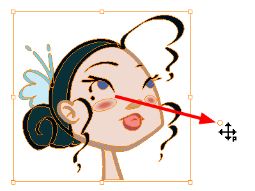
Related Topics
| • | Selecting Drawing Objects |
| • | Select Tool Properties |