Adjusting the Line Texture Opacity


At some point, you may want to modify the look of a textured drawing. Maybe you find that your line is too smooth or too faint. You can adjust those parameters by using the Adjust Line Texture Opacity command.
To be able to adjust the line texture in the Camera view, you must select the Show Drawing on Top option. In the top menu, select View > Show > Current Drawing on Top.
Refer to the Show Current Drawing on Top section to learn more about this option.
To adjust the line texture opacity:
| 1. | If you are in Camera view, select the Show Current Drawing on Top option. |
| 2. | In the Timeline or Xsheet view, select the drawing whose opacity you want to adjust. |
| 3. | In the Camera or Drawing view menu, select Drawing > Adjust Line Texture Opacity. |
The Adjust Line Texture Opacity dialog box opens.
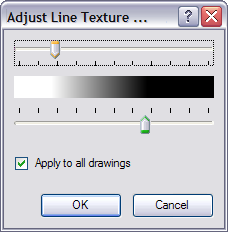
| 4. | Drag the sliders toward the middle to increase the contrast and opacity of the textured lines. |
| 5. | If you want to apply the changes to all drawings exposed on the layer, select the Apply to All Drawings option and click OK. |
Related Topics
| • | Drawing with Line Texture |