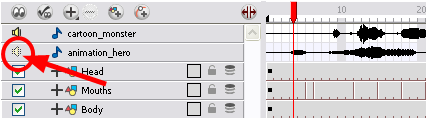Sound Playback
Before playing back any sound, click on the Enable Sound  button in the Playback toolbar or enable it through the Play menu in the top menu. This will make sure that you can hear the sound layers in your scene, even the ones included within symbols.
button in the Playback toolbar or enable it through the Play menu in the top menu. This will make sure that you can hear the sound layers in your scene, even the ones included within symbols.
To play back your sound sample:
|
1.
|
To select a starting point: |
|
‣
|
In the Xsheet view, click on a cell in the sound column. |
|
‣
|
In the Timeline view, click on a cell in the sound layer. You can also slide the red playhead to the correct cell. |

|
2.
|
Click on the Play  button in the Playback toolbar or in the top menu select button in the Playback toolbar or in the top menu select
Play > Play Scene Forward or click on the [Enter/Return] key. |
|
3.
|
If you would like to hear your sound sample played back again and again, click the Loop  button in the Playback toolbar or the Loop option from the Play menu. button in the Playback toolbar or the Loop option from the Play menu. |
Mute
If you have two or more sound layers and would like listen to them independently, you can disable the unwanted sound by clicking on the Mute Sound  icon located on the sound name layer in the Timeline view.
icon located on the sound name layer in the Timeline view.
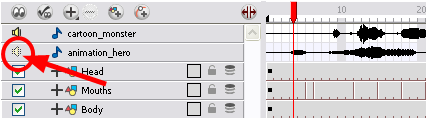
Related Topics
![]() button in the Playback toolbar or enable it through the Play menu in the top menu. This will make sure that you can hear the sound layers in your scene, even the ones included within symbols.
button in the Playback toolbar or enable it through the Play menu in the top menu. This will make sure that you can hear the sound layers in your scene, even the ones included within symbols.
![]() icon located on the sound name layer in the Timeline view.
icon located on the sound name layer in the Timeline view.