User Interface
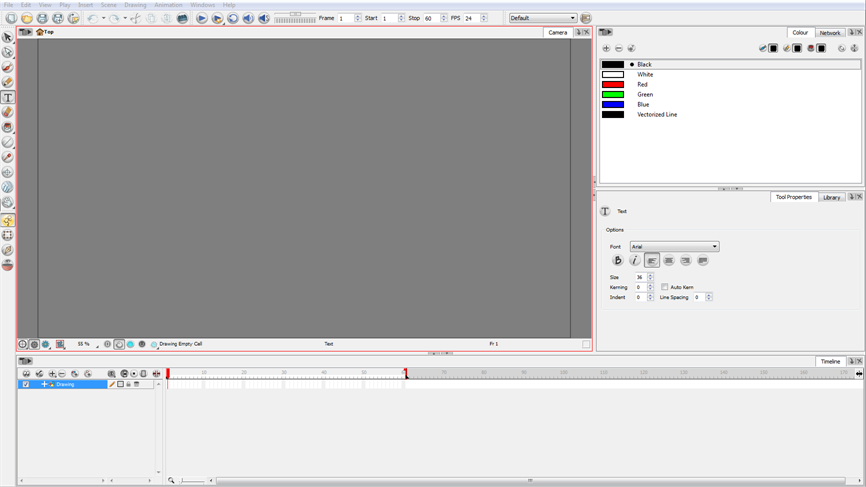
This section takes you through the most common elements of the User Interface. Throughout the user guide, you will learn about each view and toolbar and how and where to use them:
| • | Views and Toolbars |
| • | Interface Highlights |
Views and Toolbars
Toon Boom Animate has several views and toolbars. The Top toolbars are available at the top of the interface and the View toolbars are in individual windows. View toolbars are only shown if the particular view is displayed in the workspace.
This is a complete list of the views and toolbars available in Toon Boom Animate.
ViewsCoordinates and Control Points View Layer Properties View Message Log View Model View Module Library View on page 1 Script Editor View Side View Tool Preset View Top View |
Top ToolbarsAdvanced Animation Toolbar Control Point Toolbar Coordinate Toolbar Easy Flipping Toolbar Edit Toolbar File Toolbar Flip Toolbar Library Toolbar Mark Drawing Toolbar Onion Skin Toolbar Scripting Toolbar Tools Toolbar Tool Presets Toolbar Workspace Toolbar
|
View ToolbarsCamera View Toolbar Colour View Toolbar Drawing View Toolbar Model View Toolbar Timeline View Toolbar Xsheet View Toolbar |
Interface Highlights
It’s important that you become familiar with the following elements of the user interface, this will help you to start using Toon Boom Animate. You can learn more about the highlights described here, and how to use them in a production context, throughout this guide.
When you start Toon Boom Animate for the first time, the default workspace is displayed. It contains all of the main elements you need to use.
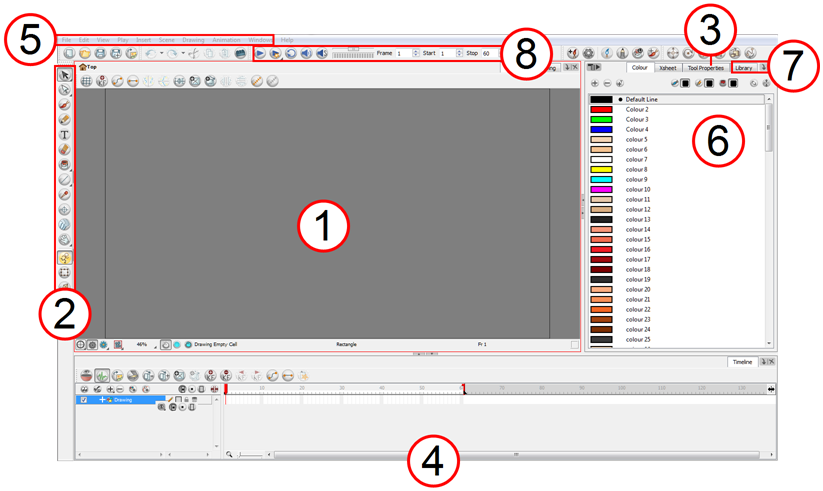
| 1. | Camera View |
| 2. | Tools Toolbar |
| 3. | Tool Properties View |
| 4. | Timeline View |
| 5. | Menus |
| 6. | Colour View |
| 7. | Library View |
| 8. | Playback Toolbar |
Related Topics
| • | Managing the Workspace |
| • | Managing the Views |