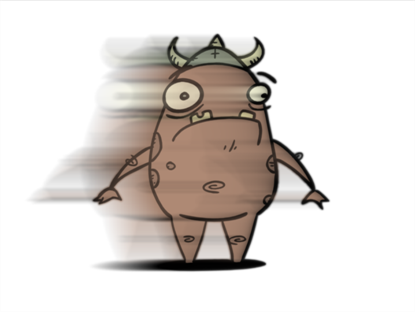Toon Boom Play Commands
The load and playback commands are located in the top menu. Each command is described in this section.
| • | File |
| • | View |
| • | Play |
| • | Help |
| • | Mac OS X Play |
File
This section describes the File menu commands.
Load From Folder
This command opens the Load Playback dialog box where you can select one or more images to load in the player.
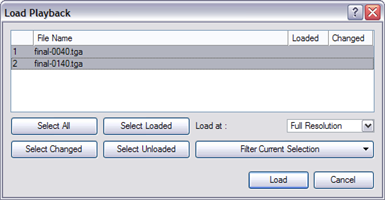
Reload Frames
This command opens the Load Playback dialog box and indicates which frames are loaded. You can select which frames you want to reload. Use the Reload command to load frames that are currently opened in the player and that were modified since they were loaded.
Unload Frames
This command opens the Unload Playback dialog box and indicates which frames are loaded. You can select which frames you want to unload.
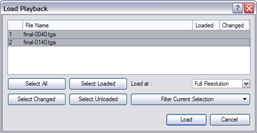
Quit Play
This command exits the application. On Mac OS X, this command is located in the Mac OS X Play menu.
View
This section describes the View menu commands.
Zoom In
This command zooms in to the loaded images to view them closer. In lower right hand corner of the interface, you can see the relative zoom level compared to the image’s original resolution.
The [2].
Zoom Out
This command zooms out of the loaded images to view them smaller. In lower right-hand corner of the interface, you can see the relative zoom level compared to the image’s original resolution.
The [1].
Reset Zoom
This command resets the zoom level to 100% or Loaded File Properties
Loaded File Properties
This command opens the Loaded File Properties dialog box. This displays the format, path and resolution information of each loaded image.
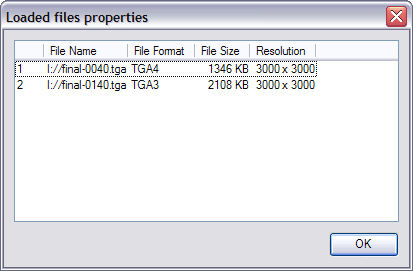
Image
This command displays the images in normal mode with all their colours.
Matte
This command displays the image’s matte, also known as the alpha channel. All transparent zones are displayed as black and all fully opaque zones are displayed as white. Zones that are semi-transparent are displayed as grey.

Play
This section describes the Play menu commands.
Enable Sound
Use the Enable Sound command to include the soundtrack during playback. This command is only available when the application is launched from Animate.
Enable Sound
Use the Enable Sound command to include the soundtrack during playback. This command is only available when the application is launched from Animate.
Enable Sound Scrubbing
Use the Enable Sound Scrubbing command to listen to your sound frame-by-frame. This command is only available when the application is launched from Animate.
First Frame
Use the First Frame command to set your current frame to the first frame of the loaded image sequence.
Go to Frame
The Go to Frame command sets your current frame to any frame you input in the Go to Frame dialog box.
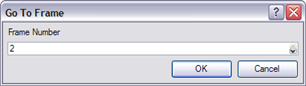
Last Frame
The Last Frame command sets your current frame to the last frame of the image sequence.
Next Frame
The Next Frame command sets the current frame to its following frame.
Previous Frame
The Previous Frame command sets the current frame to its previous frame.
Start Frame
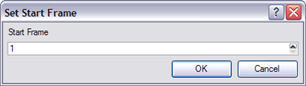
Use the Start Frame command to control the starting frame of the playback range.
Stop Frame
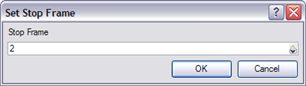
Use the Stop Frame command to control the end frame of the playback range.
Loop
The Loop command repeats the scene when it reaches the last frame during playback.
Play Scene Backward
The Play Scene Backward command plays the animation from the current frame to the first frame.
Play Scene Forward
The Play Scene Forward command plays the animation from the current frame to the last frame.
Playback Speed
The Playback Speed allows you to change the frame rate of the playback.
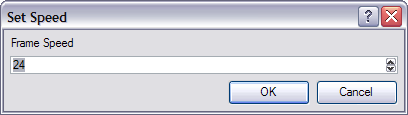
Stop
Use the Stop command to stop the playback.
Help
This section describes the Help menu commands.
Help
This command opens the Toon Boom Online Help where you can find useful indexed and searchable information on the operation of the Toon Boom Play module.
About
This command opens the About dialog box providing information related to the application version.
On Mac OS X, this command is located in the Mac OS X Play menu.
Mac OS X Play
This section describes the Mac OS X play menu commands.
Note: This menu is only available for the Mac OS X version.
About
This command opens the About dialog box providing information related to the application version.
On Mac OS X, this command is located in the Help menu.
Quit Play
This command exits the application. On Windows, this command is located in the File menu.