Previewing and Playing Back Effects
To preview your effects, you will have to perform a quick render. Effects must be calculated before they can be viewed in real time.
To preview your effects:
| 1. | In the Playback toolbar, press the Render and Play |
The Play module opens and loads the frames.
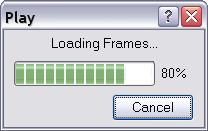
| 2. | Once the frames are loaded, press the Play |
Preview Resolution
To make your previews calculate faster, you may want to render them out at a smaller resolution. You can use the Preview Resolution command so you will not have to modify the resolution of your scene every time you make a check preview.
The Preview Resolution command allows you to quickly ask for a preview at either a quarter, half or three-quarter of the scene resolution. You can even customize the preview resolution size.
To use the Preview Resolution command:
| 1. | In the top menu, select View > Preview Resolution. |
| 2. | From the drop-down menu, select either Same as Scene Resolution, 3/4 of Scene Resolution, 1/2 of Scene Resolution, 1/3 of Scene Resolution, 1/4 of Scene Resolution or Custom. |
If you selected the Custom option, the Custom Preview Resolution dialog box opens.
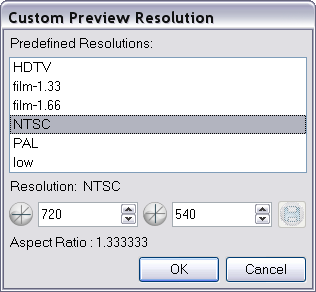
| 3. | In the dialog box, select a resolution from the presets or type a new X-Y value. |
| 4. | Click on the OK button. |
| 5. | Preview your effects animation. |
Related Topics
| • | Previewing Effects |