Return License via Email
You can return your license manually (by email) if you don't have an Internet connection on the computer on which you installed a Toon Boom product. Note that you will need the product code for the license you want to return.
- Start the License Wizard—see How to start the License Wizard.
The Welcome screen appears.
- Click Manage Licenses.
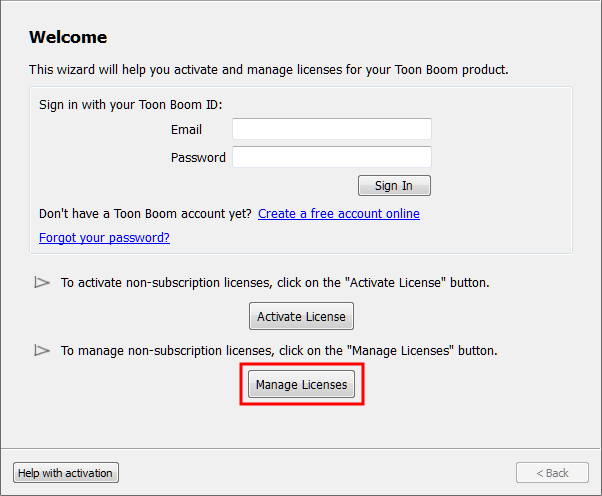
The License Management screen appears.
- Click Email Return.
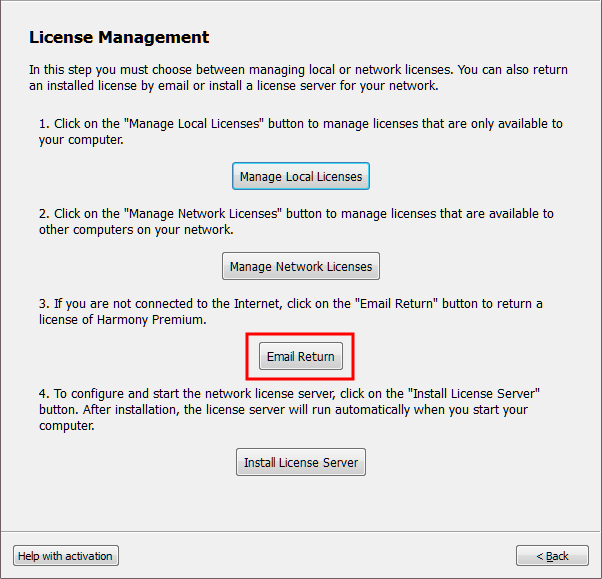
The Email Return screen appears.
- Click Email Return Request.
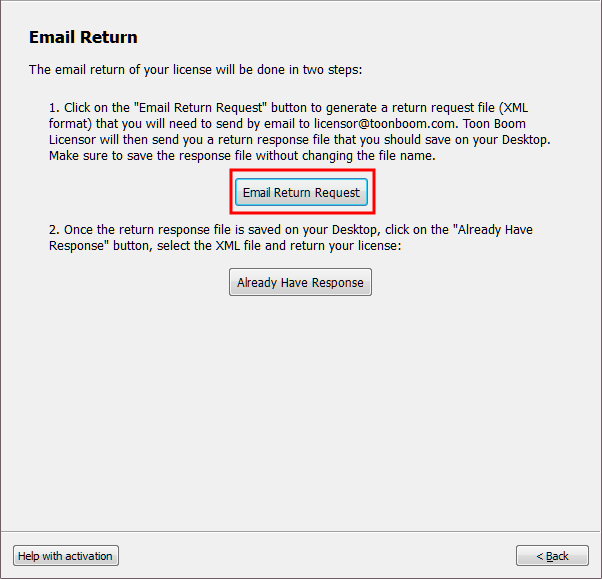
- Enter your product code and click Generate Return Request.
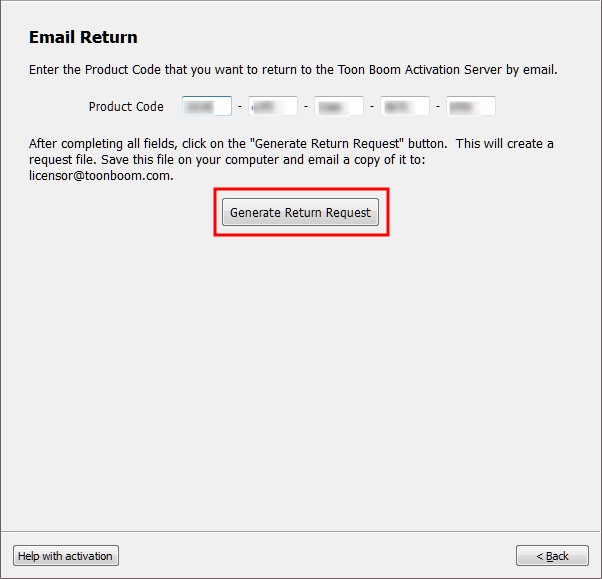
As soon as you press this button, the license will be disabled. The license will remain disabled until fully removed in step 14.
- On the Email Return screen, click Save Return Request to define where you are going to save the ReturnXML file on your hard drive.
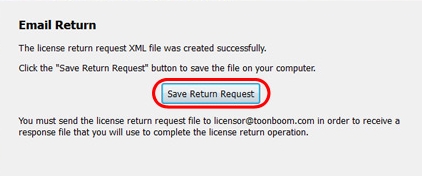
- In the browser that opens, specify where you want to save your ReturnXML file and click Save, then click Finish to close the License Wizard.
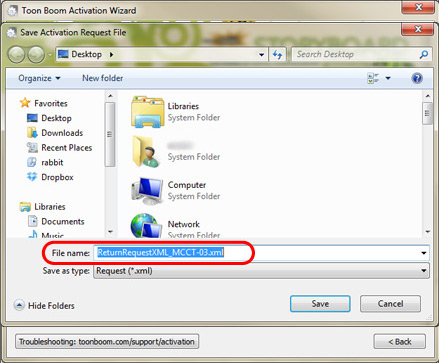
- Send the generated request file to licensor@toonboom.com with your contact information (full name, address, city, country and reply email). When you receive a reply from licensor@toonboom.com (usually less than a business day) start the License Wizard to process the file you receive from Toon Boom.
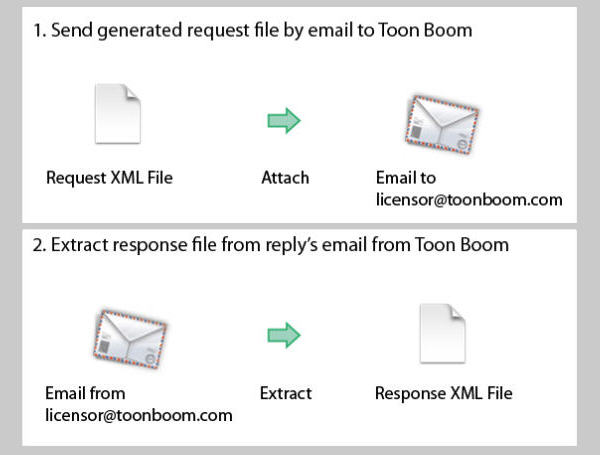
- Once you have received the file called responseXML.xml from Toon Boom, start the License Wizard—see How to start the License Wizard.
The Welcome screen appears.
- Click Input Response File.
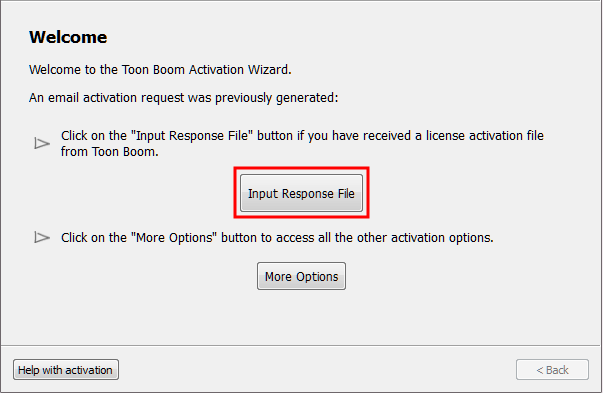
- Click Select Return File.
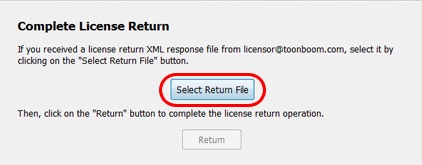
The Select License File window opens.
- Locate the ResponseXML.xml file you saved and click Open.
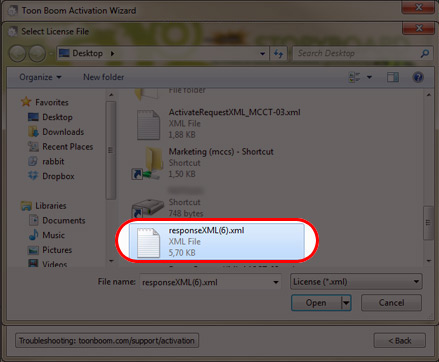
The Complete License Return screen appears.
- Click Return.

- Click Finish.
The license return is complete. The license will no longer be displayed in the Local License Manager and Network License Manager.
Concept Information
Related Tasks
Borrow License from Server for Client
Connect Client to License Server
