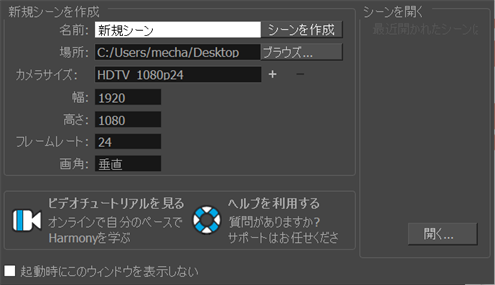Changing the User Interface Language
Harmony is available in English, Spanish, Japanese, and Chinese. Harmony will automatically change to you OS language if it corresponds to one of these four languages. If you would like to start Harmony in one of those language independently from your OS, you can use the command prompt or terminal to do so.
- Start a termninal, command prompt, or shell on your OS.
- Using the change drive command (cd), navigate to the Harmony executable file location:
- Windows: C:\Program Files (x86)\Toon Boom Animation\Toon Boom Harmony 14.0 Premium\win64\bin
- Mac OS X: /Applications/Toon Boom Harmony 14.0 Premium/tba/macosx/bin/
- Linux: /usr/local/ToonBoomAnimation/harmonyPremium_14/lnx86_64/bin/
- To start Harmony in a specific language, type in the name of the Harmony application including the language argument (-lang) and language code (two letters):
- Windows:
- English:
HarmonyPremium.exe -lang en- Chinese:
HarmonyPremium.exe -lang zh- Japanese:
HarmonyPremium.exe -lang ja- Spanish:
HarmonyPremium.exe -lang es- Mac OS X:
- English:
Harmony\ Premium -lang en- Chinese:
Harmony\ Premium -lang zh- Japanese:
Harmony\ Premium -lang ja- Spanish:
Harmony\ Premium -lang es- Linux:
- English:
HarmonyPremium -lang en- Chinese:
HarmonyPremium -lang zh- Japanese:
HarmonyPremium -lang ja- Spanish:
HarmonyPremium -lang es
- Press Enter/Return to validate and launch Harmony in the desired language.