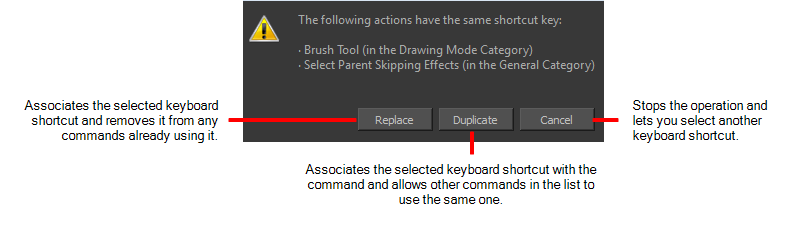Customizing Keyboard Shortcuts
Keyboard shortcuts are not set in stone. It is possible to assign a different key or combination of keys for any tool or function.
- In the Preferences dialog box, select the Shortcuts tab.
- In the left pane, select a category and then select a command to modify.
- In the right pane, click the keyboard shortcut.
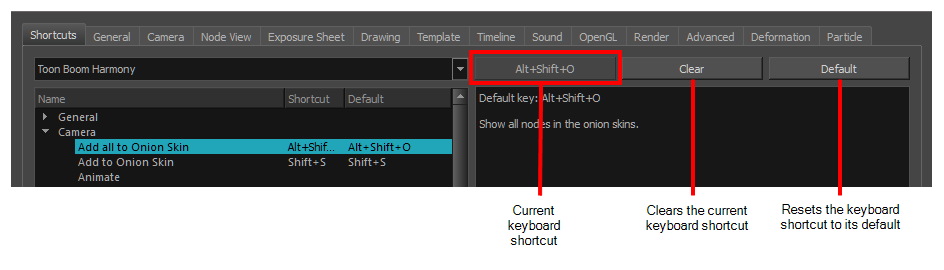
- Use the keyboard to set a new shortcut.
| ‣ | To remove a command's current keyboard shortcut, click Clear. |
| ‣ | To return a command’s keyboard shortcut to its default, click Default. |
- Click OK.
If a keyboard shortcut is already in use, the Conflict Detected dialog box will appear notifying you of the command to which it is already associated. You can continue to associate the shortcut or cancel the operation and choose another command.