AI Masking
You can generate an AI mask in order to remove and replace elements in an imported image. The function of applying AI masks allows artists to experiment with different compositions, explore new perspectives and visualize their work with elements removed.
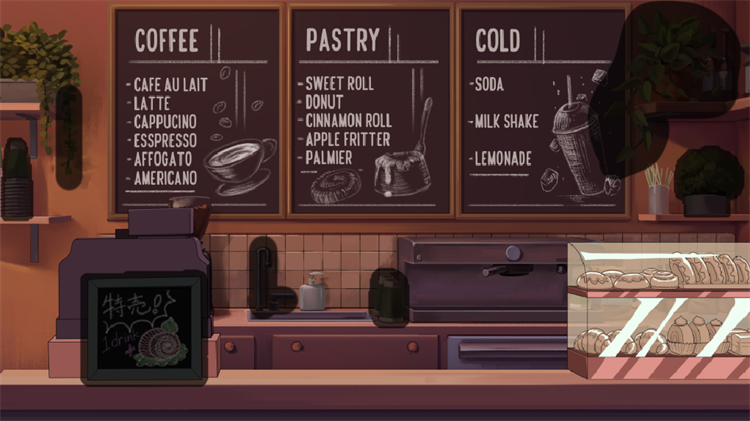
The AI masking features can isolate individual elements in an image. Depending on the sharpness, level of contrast and resolution of the image, the AI can distinguish specific details. The sharper the image and the higher the resolution, the more accurate the AI will be when processing your image.

To create an AI Mask, you can use the following AI Masking tools:
Any masks created using the AI Masking tools can be removed using the  Clear Mask icon in the Tool Properties. This operation will clear all mask selections regardless of how they were selected.
Clear Mask icon in the Tool Properties. This operation will clear all mask selections regardless of how they were selected.
 AI Mask Selector
AI Mask Selector AI Mask Brush
AI Mask Brush AI Mask Eraser
AI Mask Eraser