AI Mask Brush
The  AI Mask Brush is a pressure sensitive brush that applies an AI Mask to your imported images. Using your stylus, you can create custom shapes to mask uniquely shaped elements or cover entire sections of your image.
AI Mask Brush is a pressure sensitive brush that applies an AI Mask to your imported images. Using your stylus, you can create custom shapes to mask uniquely shaped elements or cover entire sections of your image.

-
Locate the AI Mask tools in the Tools Toolbar.
-
Click and hold the AI Mask tools to open the dropdown menu.
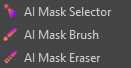
-
Select the
 AI Mask Brush.
AI Mask Brush. -
Open the Tool Properties view.
-
Set the Minimum and Maximum Size of your brush.
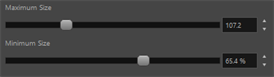 TIP You can also use the hotkey O to adjust your brush size.
TIP You can also use the hotkey O to adjust your brush size. -
Draw on your imported image.
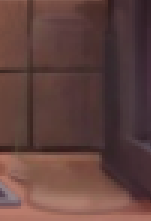
For more information about the  AI Erase and Replace operation, see AI Erase and Replace.
AI Erase and Replace operation, see AI Erase and Replace.
AI Mask Brush Properties
In the Tool Properties view, you can adjust the brush size and opacity of your strokes. The Maximum Size will dictate the largest size the brush can be when applying pen pressure. The Minimum size will dictate the smallest size the brush can be when applying less pen pressure. To adjust the opacity, you can use the Max Opacity slider.

The  Auto Fill option will automatically fill closed shapes created with the AI Mask Brush tool. If you select this option and draw a closed shape over your image, Storyboard Pro will automatically fill the shape you created.
Auto Fill option will automatically fill closed shapes created with the AI Mask Brush tool. If you select this option and draw a closed shape over your image, Storyboard Pro will automatically fill the shape you created.