AI Mask Selector
The  AI Mask Selector is a tool you can use to select AI generated masks on your imported images. This tool will allow the user to select shapes and objects detected by the AI once an AI Mask has been generated. To generate an AI Mask, you will need to use the
AI Mask Selector is a tool you can use to select AI generated masks on your imported images. This tool will allow the user to select shapes and objects detected by the AI once an AI Mask has been generated. To generate an AI Mask, you will need to use the  Generate AI Masks operation. This allows you to pick out specific elements, provided an AI Mask is generated for that element.
Generate AI Masks operation. This allows you to pick out specific elements, provided an AI Mask is generated for that element.

For more information about generating AI Masks, see Generate AI Masks.
-
Locate the AI Mask tools in the Tools Toolbar.
-
Click and hold the AI Mask tools to open the dropdown menu.
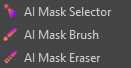
-
Select the
 AI Mask Selector.
AI Mask Selector. -
Hover your cursor over your image.
-
Click to select a highlighted mask.
Using the AI Mask Selector tool, you can hover your cursor over your imported images to locate selectable masks. If the image has selectable AI Masks applied, an overlay will be generated as your cursor hovers over-top.

There is no limit to how many masks can be selected in a single image. The overlay’s opacity can be adjusted using the Max Opacity slider.
You can select a mask by clicking the generated overlay. Once clicked, the overlay will darken to indicate the current selection. To deselect a selected mask, left click while holding Shift.
