Installing the License Server
Once you have activated a server license, you must install the license server daemon. The license server daemon is a program that will launch in the background on boot and which will allow clients to connect to the license server.
-
Launch License Wizard—see Starting the License Wizard.
The License Wizard launches and displays the Welcome Screen.
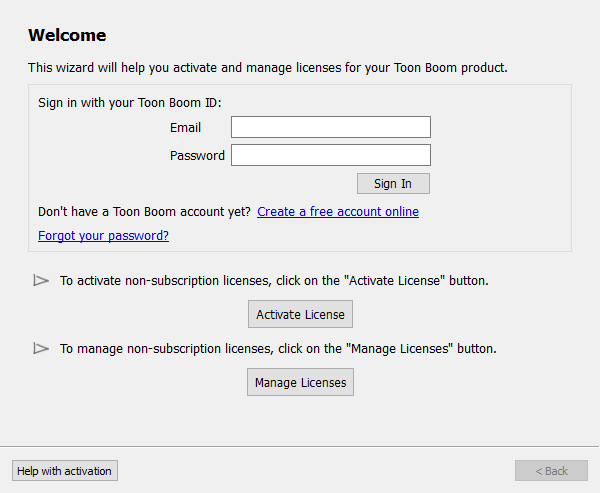
-
Click on Manage Licenses.
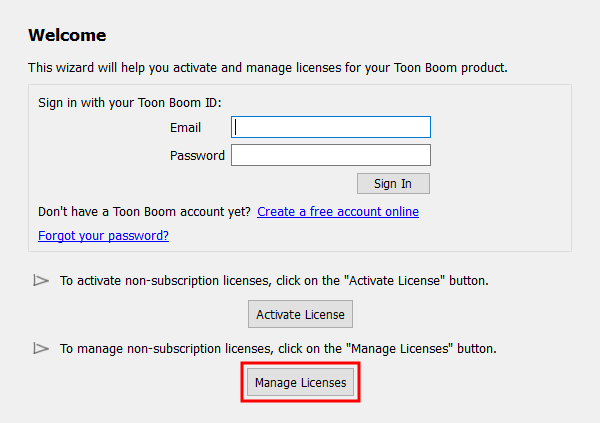
-
In the License Management panel, click on Install License Server.
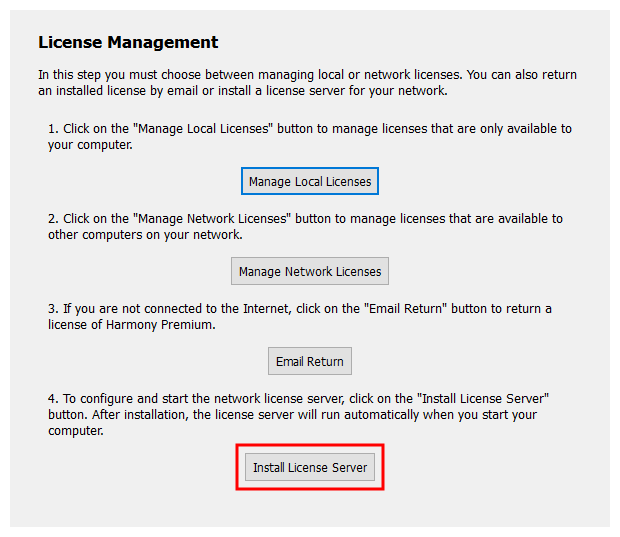
If you are on Windows or macOS, you will be prompted to give administrator privileges to License Wizard.
A message will confirm that the license server has been installed on your machine. The license server daemon will launch instantly and will also be configured to launch on boot.
If you want to activate a Server License on a headless machine, you can do it by running specific terminal commands, then filling out your server's configuration file manually.
- Open a Command Prompt with administrator privileges.
-
in the command prompt, enter the following command:
> C:\Program Files (x86)\Toon Boom Animation\Toon Boom [Product Name] [Version] [Edition]\win64\bin\LicenseWizard.exe --console --install-license-server-win
License Wizard will create, configure and launch the license server daemon. The license server daemon will launch instantly and will also be configured to launch on boot.
- First, you must set up your license server's configuration file. For steps on how to do this, see Configuring a License Server Manually.
- Once you have configured the license server, open a Terminal.
-
Enter the following command:
> sudo /Applications/Toon Boom [Product Name] [Version] [Edition]/[Product Name].app/Contents/Applications/LicenseWizard.app/Contents/MacOS/LicenceWizard --console --create-startup-item
License Wizard will create the license server daemon. The license server daemon will launch instantly and will also be configured to launch on boot.
- First, you must set up your license server's configuration file. For steps on how to do this, see Configuring a License Server Manually.
- Once you have configured the license server, open a Terminal.
-
Enter the following commands:
-
For Harmony 15.0 or later:
$ sudo chkconfig toonboom_flexlm on
$ sudo service toonboom_flexlm start
-
For older versions of [Product Name]:
$ sudo chkconfig USAnimation_flexlm on
$ sudo service USAnimation_flexlm start
The license server daemon will launch, and will be configured to launch on boot from now on.
-