Assembly and Baking
Assembly refers to the process of associating assets to scenes, and then pushing those assets into their target Harmony scenes in a process referred to as “baking”.
The first step in Assembly is to build a list of assets and associate those assets with scenes. This is done in the Assets > Assembly page.
Then, asset snapshots containing references to the actual asset files on the filesystem shall be uploaded to Producer, using Harmony Asset Snapshot Script, or Producer Link’s Upload External Asset or Upload Assets CSV.
Finally, assets may be copied to their associated scenes directly from Assets > Assembly page by opening the Harmony Bake dialog (button with the Harmony Logo).
In order to properly assemble assets into scenes, communication with WebCC needs to be enabled, and the list of workspaces needs to be defined in /USA_DB/workspaces.json.
Requirements for Baking
| WebCC | WebCC is a Harmony application that is able to communicate with Producer. For the baking to work, you have to use WebCC version 17.0.3 or higher. |
| workspaces.json | Setup manually, the file /USA_DB/workspaces.json specifies which folders can be used to store templates and must also specify the folders containing assets so that Harmony can find these assets and paste them to the scenes. |
-
Create an external asset — see Creating Assets.
-
Upload a snapshot of that asset — see Uploading External Assets in Producer Link or Harmony Scripts.
IMPORTANT A snapshot uploaded directly from Producer’s “Upload File” dialog will not contain the information necessary to later assemble that asset. -
Open the Assembly page and navigate to an environment and job’s scene list from the Assembly Production list (left pane)
-
Associate the created asset with one or more scenes — see Assembling.
-
Select one or multiple scenes to bake.
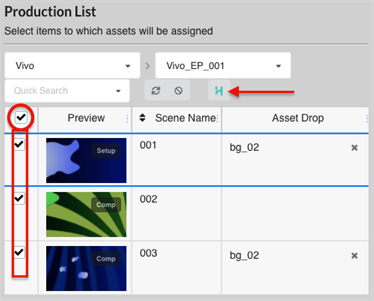
-
Press the Bake button
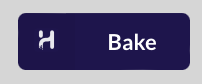
-
The Bake Assets in Harmony dialog box appears, showing a list of assets to be assembled and running a preliminary verification of the assets to be baked.
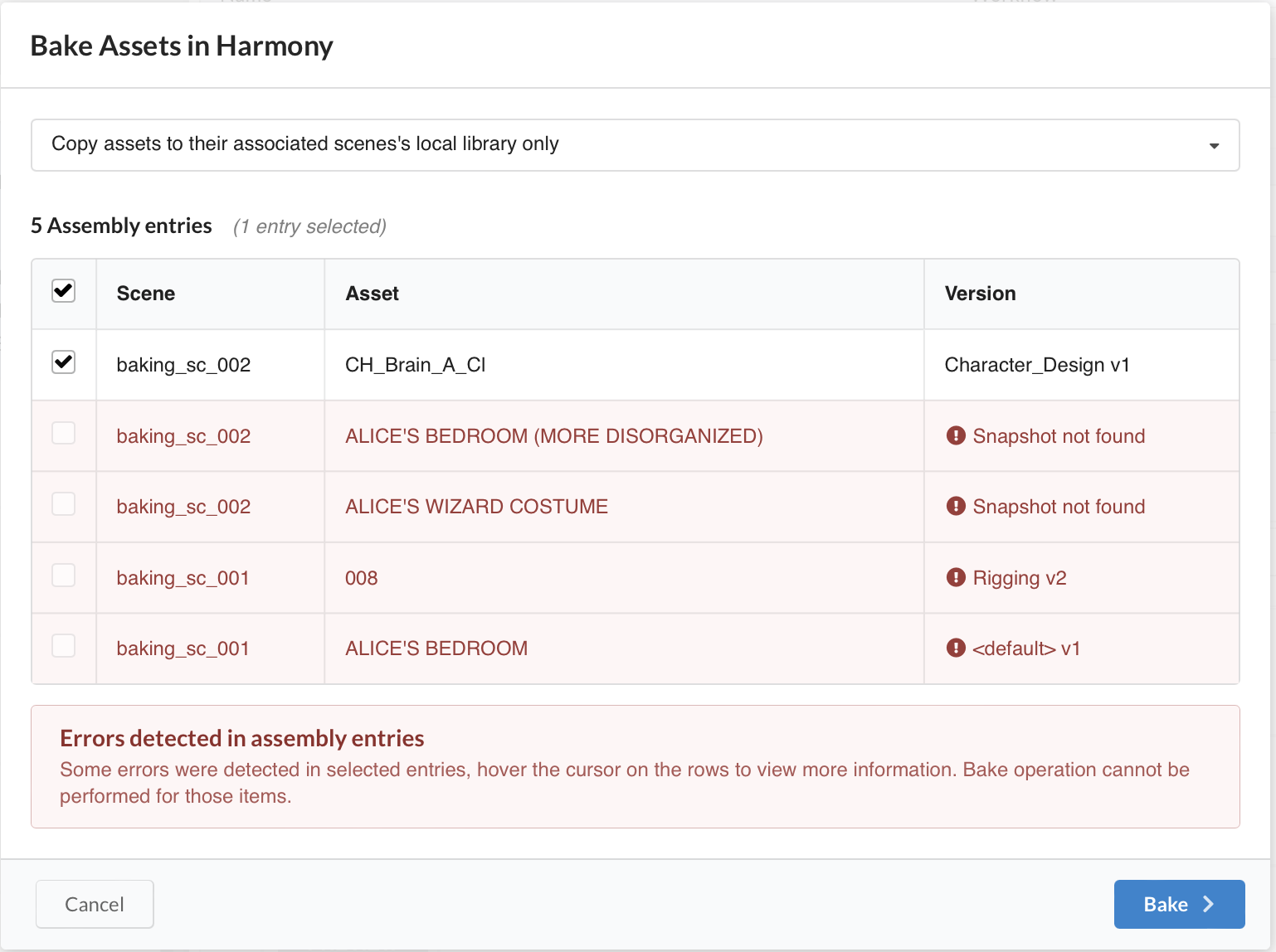
Only assets with valid snapshots may be submitted for baking. Pre-flight errors will be clearly highlighted. Hovering over the warning icon will provide more contextual information regarding the problem.
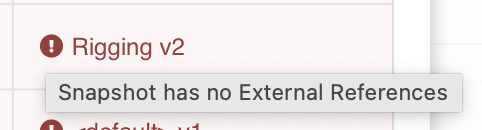
-
Click on the drop-down menu to select how you want the asset to be baked.
-
Copy assets to their associated scene’s local library only (Default)
This option makes the asset available within the scene without adding it to the timeline and Node view.
-
Always paste assets into the scene itself
This option puts a copy of the asset in the local library of the scene and will add the asset directly to the timeline and the Node view. To protect the work that was done and to avoid confusion, this option creates a new version of the scene that will be called “producer paste” and this version will become the current version.
NOTE The last option that you selected will be set automatically next time you open the dialog. -
-
Click on the Bake button.
This will start the baking process.
NOTEBAKING CAN TAKE TIME!
Baking consists of two separate operations:
-
Copying asset files into the scenes’ respective libraries
-
Pasting those assets into the Harmony Scene itself
-
-
Open the Assembly Logs from the notification Toast.

-
Click on “View Log” to check the status of the operation.
-
Follow the progress and status of the operation from the Notification Feed.
Hovering over the status should provide more information about the nature of the error.