Creating Assets
Upload scripts, characters, backgrounds and 3D models to help visually assist your task workflow.
Users with administrative privileges can create one or more assets at a time.
- In the top menu, click Assets > Manage.
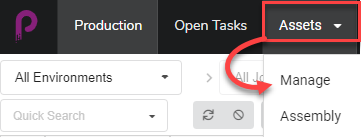
The assets list opens.

- In the toolbar above the asset list, select Create Asset.
The Create Asset dialog box appears.
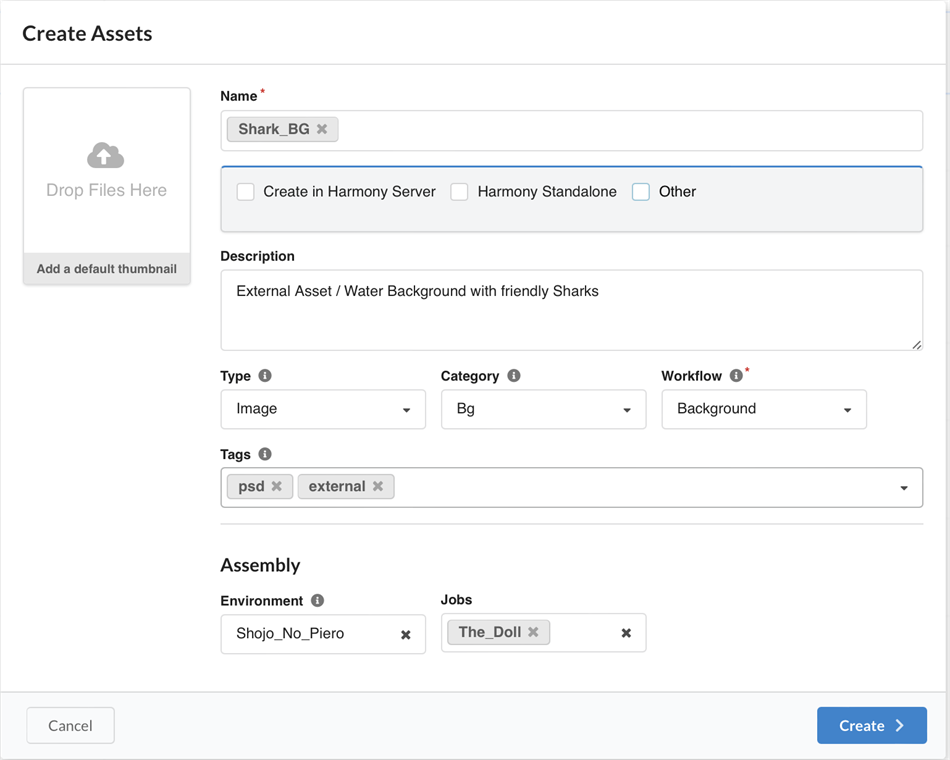
- Upload a thumbnail for your asset by clicking and dragging your file into the Drop Files Here box.
- In the Name field, type in a name for your new asset. It must be unique or else an error will occur.
NOTEIt is possible to create multiple assets at once. Press enter after typing an asset name and continue entering asset names for all the assets you wish to create with the same parameters.
- OPTIONAL: Link the asset to an actual file by selecting one of the three proposed options:
- Create in Harmony Server: Fill in the Environment, Job, Scene and Harmony Version Alias fields to link the asset from an existing Harmony scene.
- Harmony Standalone: Links to an asset from a standalone version of Harmony.
- Other: Links to another type of asset from a third party software.
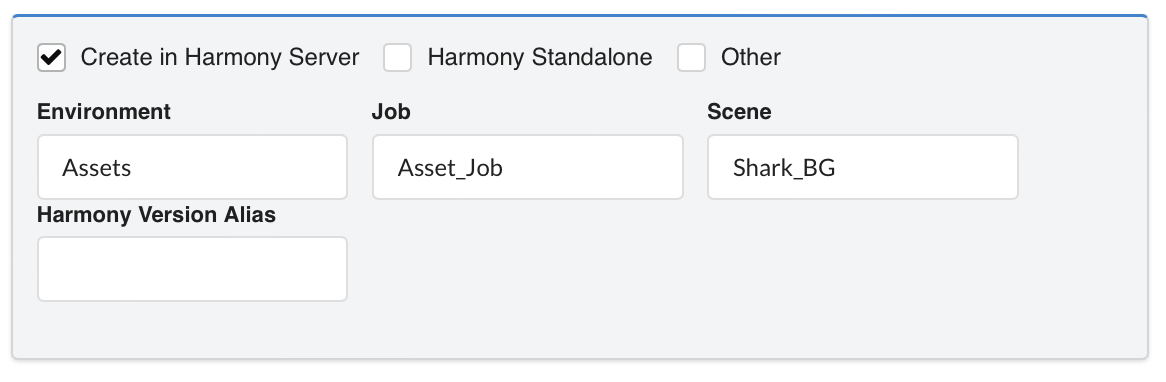 NOTE This will create the scene on the Harmony Server, but the Environment and Job must already exist in Harmony. If the scene already exists in Harmony, this will simply link to that scene
NOTE This will create the scene on the Harmony Server, but the Environment and Job must already exist in Harmony. If the scene already exists in Harmony, this will simply link to that scene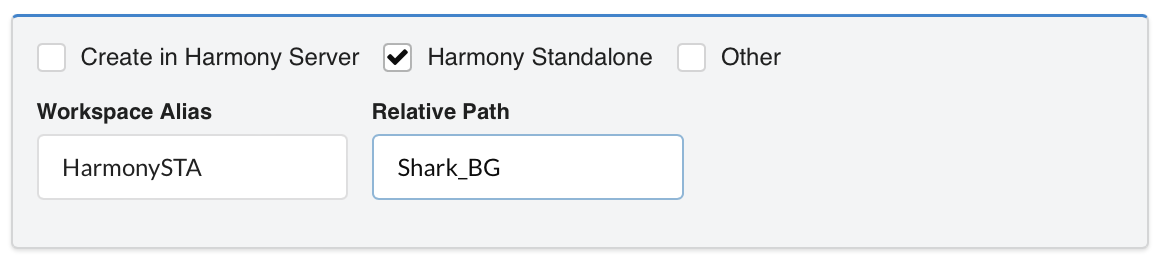
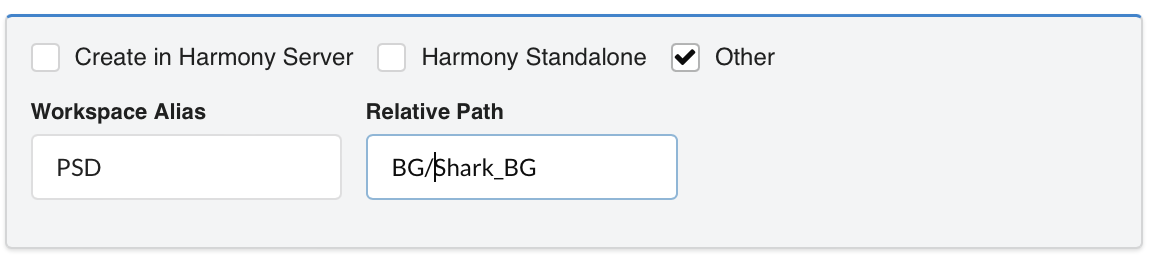
- In the Description field, type in a description for the asset.
- In the Type drop-down menu, select what type (3D Model, Image, etc.) of asset you intend to upload.
- In the Category drop-down menu, select a category (Bg, Main Character, etc.) for the asset type .
- In the Workflow drop-down menu, select your workflow (background, character or prop).
NOTEThis field is mandatory.
- In the Tags field, type any words you would like to associate with the asset that can later be used in searches. Hit Enter after typing each tag to validate it.
- In the Assembly section, from the Environment drop-down menu, select an environment.
The Jobs drop-down menu is enabled.
- In the Assembly section, from the Jobs drop-down menu, select a job.
- To save your new assets, click the Add Asset button.
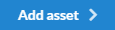
Your assets are now available in the asset list.